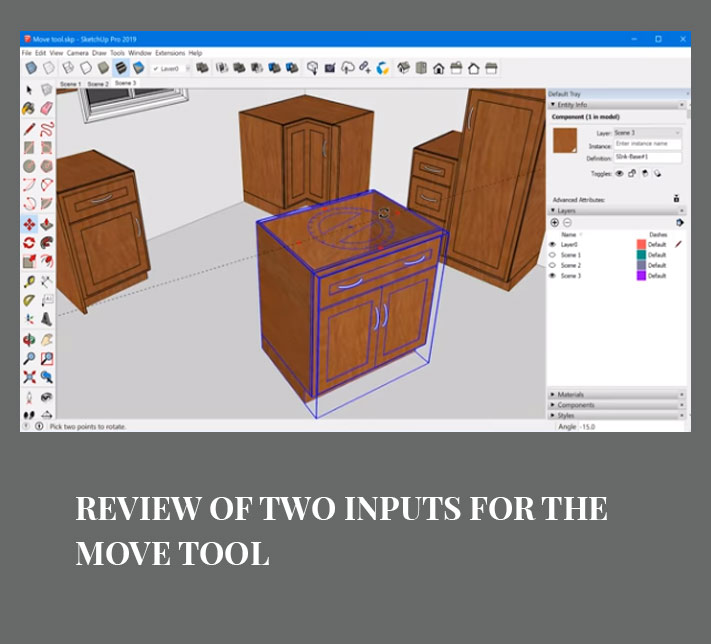"Review of Two inputs for the Move tool"
Subhra Bera: Editor

Move tool in SketchUp has two things which help to move an entity in an easy and natural way. Users can use it without or with knowing the direction and distance
SketchUp’s Move tool is a very natural and easy way to use but there are two things in SketchUp which are essential while moving an entity. After identifying those two things in SketchUp, users can unlock even more flexibility while moving things in SketchUp.
The two essential things which are needed to move something in SketchUp are:
Direction: With direction, users don’t need red, green or blue axis.
Distance: It help to measure how far along the directional axis are the entities being moved.
Every single time while moving an entity in SketchUp, users will be given a direction and distance. Sometimes, users will know the specific direction and distance they need to move and provide hat input to SketchUp by typing it. If not, then SketchUp will provide a direction and distance by inferencing other points in the model.
Here are two scenarios described with their following steps:
Known Direction and distance: If the distance and direction is known by the user then the following steps are helpful:
*here the users don’t need to click on any particular point in the model or on the entity the need to move as long as the entity is preselected.
Unknown Direction and distance: There are sometimes, when users don’t know the distance or direction that needs to move so here users have to rely on snapping to points in the model to define both of those inputs.
Known Direction and unknown distance: Unlike the other two, there may be other situations also, where users want to move an object along a specific location, to an unknown distance. Tape Measure tool can be used to figure out the distance.
Aligning objects: Another very common move workflow is aligning objects along each of the three axes; one at a time which makes it much easier to move as users can lock the direction during each step and only have to think about is the distance along each axis.
Source: www.mastersketchup.com