SketchUp contains an imperceptible inference engine which is based on the foundation of SketchUp functionality. It simplifies the application of SketchUp to draw accurately & quickly and generate realistic models.
An inference is considered as a dynamic action with which SketchUp can find out (infer: derive by reasoning) what the users prefer to perform based upon how they go from the reference.
It is primarily a system that fastens your cursor compliant with any point, edge, axis, face, guide or imaginary line.
The role of inference engine is to find out or infers points from other points like the center of a circle, the midpoint of a line, a line that is perpendicular to the ground plane, a point on a face, a point on an edge, and so on in your model.
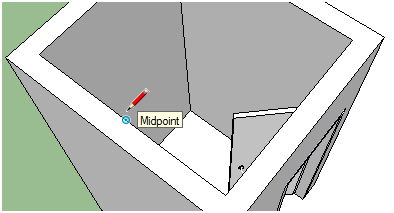
By pursuing the signal or stimulus that helps to solve a problem or provides information about what to do with the inference engine, the initial step is to gather knowledge on drawing precisely with SketchUp. Just choose the Line tool (appearing as a pencil in the toolbar or tool pallet) and begin drawing. While making a drawing, the users can take help from the on-screen tool tips within the inference engine. With the help of the line tool the inference engine can generate anything which are already created with SketchUp. In SketchUp, lines are known as edges, and surfaces are faces. Everything in your model is formed with edges and faces.
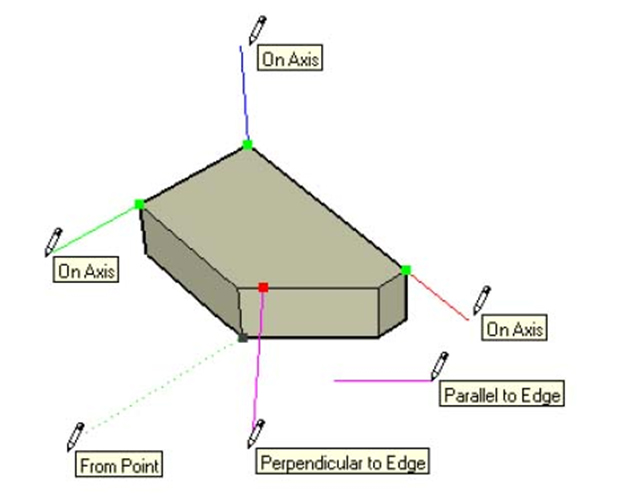
While making a drawing with SketchUp, if a SketchUp user wish to include a line from an obtainable point belonging to the model, just hover its mouse over that point. And at the time of being nearer to that point, SketchUp can predict that the user is attempting to reference that point and it will lock to it. The user will view a little green circle pop up over that point to ensure the user that it has been referenced.
Without the inference system, the SketchUp user will find it difficult to make proper connection to that point just by preparing to land on that point with the mouse.
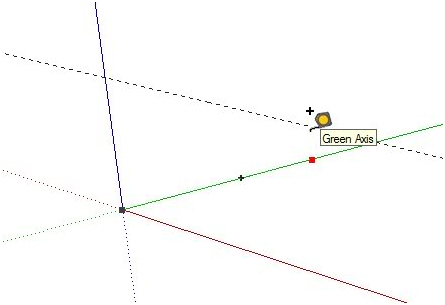
Not only the Inference System can be applied for creating a line with SketchUp but it can also be applied for various other things like moving an object, making construction guides, completing a line, rectangle, circle, etc., altering your axes, creating dimension, and more.
There exist various types of SketchUp inferences and these can be divided into three main categories ranging from Point Inferences, Linear Inferences, and Shape Inferences. By going through the following online vide the SketchUp lovers can acquire brief knowledge on the SketchUp Inference System.
Move Tool: Moving by inference
The Move tool is very useful for positioning substances in 3D space as it applies the geometric inference engine of SketchUp. The inference decisions are shown as inference lines and inference points in the drawing zone. These lines and points focus on accurate alignment involving the move operation and the geometry of your model.
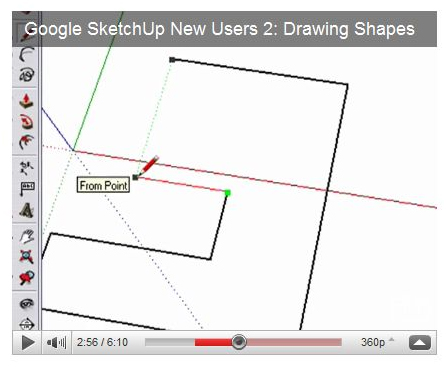
Locking a move to the current inference direction: Press and hold the Shift key, while making the move operation with the particular color of an axis, lock move operation to that axis.
Locking a line to a specific inference direction: Choose among the up arrow, left arrow, or right arrow keys & press and hold any one of them at the time of moving to lock the move to a particular axis. Here up arrow is identical to blue, left arrow - green and right arrow - red.
Go through the following video for more information
SketchUp will let you know about these points with the help of both color indicators and tool tips. These are available in the form of onscreen messages which point out the exact location of cursor while drawing a 3d substance.
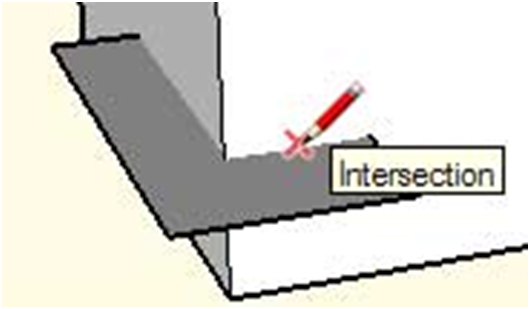
How to lock an inference
Sometimes it becomes very complicated to make drawing preciously as geometry may create obstruction to infer points from other points. The inference lock can easily make a solution to this problem. It notifies SketchUp not to be irresolute from the direction while inferring from at present. In order to apply the inference lock, press & hold the Shift key as soon as SketchUp infers the preferred alignment (the inference line is shown as bold). The alignment will be kept locked with the movement of the mouse and/or if the user chooses a secondary inference point.
Any of the inference conditions may be locked; alongside an axis direction, alongside an edge direction, on a face, from a point, parallel or perpendicular to an edge, and so on.
Forcing an Inference Direction: The users can apply SketchUp forcefully to infer parallel to a particular axis by combining the use of the following keys with the Line tool, Move tool, or Tape Measure tool:
- Right arrow key = red axis
- Left arrow key = green axis
- Up or down arrow keys = blue axis
Reference: http://www.masterSketchUp.com/SketchUp-inference/
- Cover Story
-
 SketchUp Can Help You Win Interior..
SketchUp Can Help You Win Interior.. -
 Best Laptops for SketchUp
Best Laptops for SketchUp -
 How to Resize Textures and Materials..
How to Resize Textures and Materials.. -
 Discovering SketchUp 2020
Discovering SketchUp 2020 -
 Line Rendering with SketchUp and VRay
Line Rendering with SketchUp and VRay -
 Pushing The Boundary with architectural
Pushing The Boundary with architectural -
 Trimble Visiting Professionals Program
Trimble Visiting Professionals Program -
 Diagonal Tile Planning in SketchUp
Diagonal Tile Planning in SketchUp -
 Highlights of some amazing 3D Printed
Highlights of some amazing 3D Printed -
 Review of a new SketchUp Guide
Review of a new SketchUp Guide
- Sketchup Resources
-
 SKP for iphone/ipad
SKP for iphone/ipad -
 SKP for terrain modeling
SKP for terrain modeling -
 Pool Water In Vray Sketchup
Pool Water In Vray Sketchup -
 Rendering Optimization In Vray Sketchup
Rendering Optimization In Vray Sketchup -
 Background Modification In sketchup
Background Modification In sketchup -
 Grass Making with sketchup fur plugin
Grass Making with sketchup fur plugin -
 Landscape designing in Sketchup
Landscape designing in Sketchup -
 Apply styles with sketchup
Apply styles with sketchup -
 Bedroom Making with sketchup
Bedroom Making with sketchup -
 Review of Rendering Software
Review of Rendering Software -
 Enhancing rendering for 3d modeling
Enhancing rendering for 3d modeling -
 The combination of sketchup
The combination of sketchup -
 Exterior Night Scene rendering with vray
Exterior Night Scene rendering with vray





