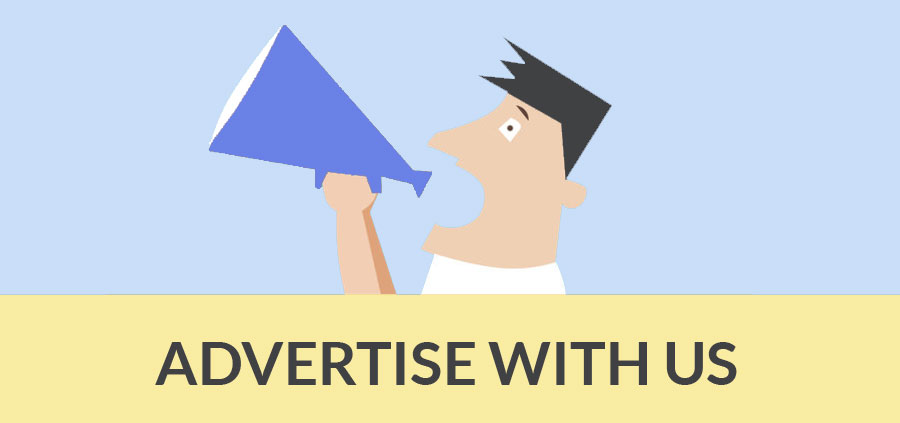Alot of the SketchUp Vray users know probably Andeciulala. He is the guy who became famous with his Fake IES lighting with the old version of Vray 1.05.33. He was also known with this "smart tree" in 3D Warehouse.

Well! Smart tree indeed!
Many people had downloaded this tree and I have seen it many times with Exterior render. The problem; too many people are using it.
This tutorial entitled "Making the smart tree, smarter" is a workaround on how to use the smart tree and how to create variance of this easily using Sketchup and Photoshop.
Without further explanation, let me go to the steps.
Softwares: Sketchup 8, Vray SU 1.48.66 up, Photoshop.
Step1: Loading the Smart Tree in SketchUp
Assuming you already exported and loaded the smart tree into SketchUp. If you hit render using Vray, this will be the result.

Step2: Tick "Use color texture as transparency"
The new Vray SketchUp version (1.48.66 up) supports transparency maps like tiff or png files. All you have to do is to tick "use color texture as transparency".
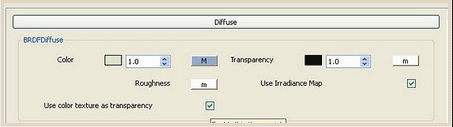
Here is the render with "use color texture as transparency" on

Step 3: Editing the leaves material
With SketchUp8, you can automatically link Photoshop. To do that you nee to go to "System Preference/ Application and choose Photoshop.exe

You can now automatically open Photoshop in SketchUp.
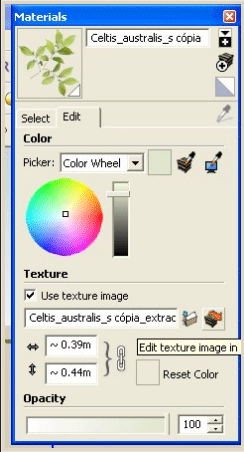
In this case, I wanted to Edit the leaves material with another material. I used Google to search for leaf texture.
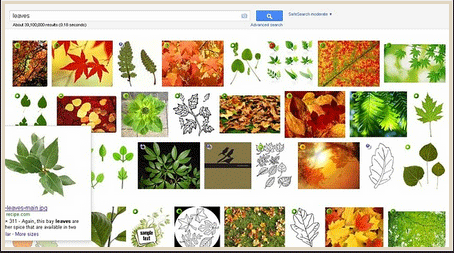
I choose the maple leaf and loaded it into another Photshop layer. Then I manipulated the texture "Copy, paste, rotate., resize". Here is the screen grab of the finish image.
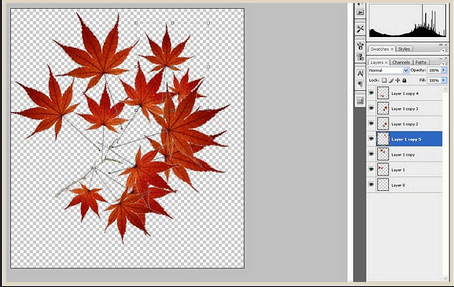
Note: I am adding this additional step Here. You need to merge visible and exit. Photoshop will ask you, do you want to save the file. Click yes! This image will be saved still in png format and will save. This file will be saved in the TEMP file and will be renamed with the word "extracted".
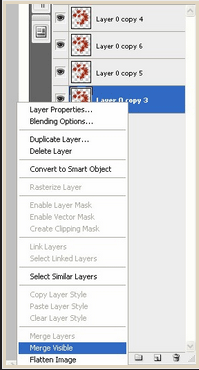
Once saved, the new leaves will be automatically updated in SketchUp. Here is the rendered image.

Next, I tried it with another leaf type. Here is the render.

And here is the combination.

Cheers! Nomeradona
- Cover Story
-
 SketchUp Can Help You Win Interior..
SketchUp Can Help You Win Interior.. -
 Best Laptops for SketchUp
Best Laptops for SketchUp -
 How to Resize Textures and Materials..
How to Resize Textures and Materials.. -
 Discovering SketchUp 2020
Discovering SketchUp 2020 -
 Line Rendering with SketchUp and VRay
Line Rendering with SketchUp and VRay -
 Pushing The Boundary with architectural
Pushing The Boundary with architectural -
 Trimble Visiting Professionals Program
Trimble Visiting Professionals Program -
 Diagonal Tile Planning in SketchUp
Diagonal Tile Planning in SketchUp -
 Highlights of some amazing 3D Printed
Highlights of some amazing 3D Printed -
 Review of a new SketchUp Guide
Review of a new SketchUp Guide
- Sketchup Resources
-
 SKP for iphone/ipad
SKP for iphone/ipad -
 SKP for terrain modeling
SKP for terrain modeling -
 Pool Water In Vray Sketchup
Pool Water In Vray Sketchup -
 Rendering Optimization In Vray Sketchup
Rendering Optimization In Vray Sketchup -
 Background Modification In sketchup
Background Modification In sketchup -
 Grass Making with sketchup fur plugin
Grass Making with sketchup fur plugin -
 Landscape designing in Sketchup
Landscape designing in Sketchup -
 Apply styles with sketchup
Apply styles with sketchup -
 Bedroom Making with sketchup
Bedroom Making with sketchup -
 Review of Rendering Software
Review of Rendering Software -
 Enhancing rendering for 3d modeling
Enhancing rendering for 3d modeling -
 The combination of sketchup
The combination of sketchup -
 Exterior Night Scene rendering with vray
Exterior Night Scene rendering with vray