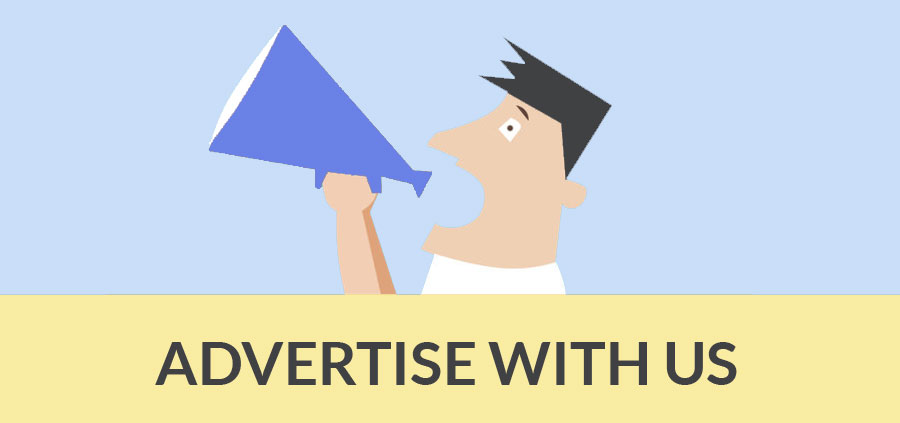Making an animation is not an easy task. You have to create the frames one by one and play it very first to create an illusion to the eyes of the viewer. It is very time consuming, tedious, repetitive and requires patience. But SketchUp makes it easier and simple. You don't need to take the snapshot of the model and place them in proper order. All you have to do is creating some models. In SketchUp a scene is the set of view settings and a sequence of scenes is called animation in SketchUp. Before learn how to make animation in SketchUp, you have to know how to control the camera. Because it is the camera which control the geometry, eye level and position of the animation.
To control the Camera tool you have to get acquaintance with some co-op tools of it. You have to be quite comfortable while using the Zoom in, Zoom out, Pan, Look Around, Value Control Box, Walk and some other basic tools. You will click anywhere of the model to place the camera.
After knowing all the tricks of the camera tool you have to know the process of creating scene in SketchUp. First of all you have to choose the Window tab and then Scene which will open the Scene Dialogue Box. After opening the box you may not find many options. After making a click on the expansion toggle in the upper right corner, more options will be revealed. You can create and modify scene from here.
 |
Now create on Add to create a new scene. You can rename the scene by typing the name in the scene dialogue box and then hitting the enter key. In this way the scene is listed as a tab at the top left directly above the modeling window. The first scene you will make called Scene 1. You can change the different view angle also.
When you create a new scene you can not only change the view i.e camera angle or position but also the displaying way of the model like display mode, with or without shadows, different lighting condition (morning or evening, January or April).
In this way you can create several scenes required for the animation. After the creation of multiple scenes, just click on the any of the scene tabs. In this way SketchUp will smoothly change the view the selected scene just like any short animation clip.
When you will complete to create all the required scenes for the animation, you will just right click on any scene tab and please select Play Animation. In this way the animation of the scenes will start automatically. Another way is to go to the View button the click on the Animation and Play button sequentially.
After creating the animation it is the turn to share the animation to the world. For this reason you have to export the file to share the animation with outside the SketchUp world. Just go to the File then Export and then Animation to create an animation file. Now just select the file type from the drop down menu. The .avi will be best because it can be played on almost all types of video players. In this way you successfully create SketchUp animation.
- Cover Story
-
 SketchUp Can Help You Win Interior..
SketchUp Can Help You Win Interior.. -
 Best Laptops for SketchUp
Best Laptops for SketchUp -
 How to Resize Textures and Materials..
How to Resize Textures and Materials.. -
 Discovering SketchUp 2020
Discovering SketchUp 2020 -
 Line Rendering with SketchUp and VRay
Line Rendering with SketchUp and VRay -
 Pushing The Boundary with architectural
Pushing The Boundary with architectural -
 Trimble Visiting Professionals Program
Trimble Visiting Professionals Program -
 Diagonal Tile Planning in SketchUp
Diagonal Tile Planning in SketchUp -
 Highlights of some amazing 3D Printed
Highlights of some amazing 3D Printed -
 Review of a new SketchUp Guide
Review of a new SketchUp Guide
- Sketchup Resources
-
 SKP for iphone/ipad
SKP for iphone/ipad -
 SKP for terrain modeling
SKP for terrain modeling -
 Pool Water In Vray Sketchup
Pool Water In Vray Sketchup -
 Rendering Optimization In Vray Sketchup
Rendering Optimization In Vray Sketchup -
 Background Modification In sketchup
Background Modification In sketchup -
 Grass Making with sketchup fur plugin
Grass Making with sketchup fur plugin -
 Landscape designing in Sketchup
Landscape designing in Sketchup -
 Apply styles with sketchup
Apply styles with sketchup -
 Bedroom Making with sketchup
Bedroom Making with sketchup -
 Review of Rendering Software
Review of Rendering Software -
 Enhancing rendering for 3d modeling
Enhancing rendering for 3d modeling -
 The combination of sketchup
The combination of sketchup -
 Exterior Night Scene rendering with vray
Exterior Night Scene rendering with vray