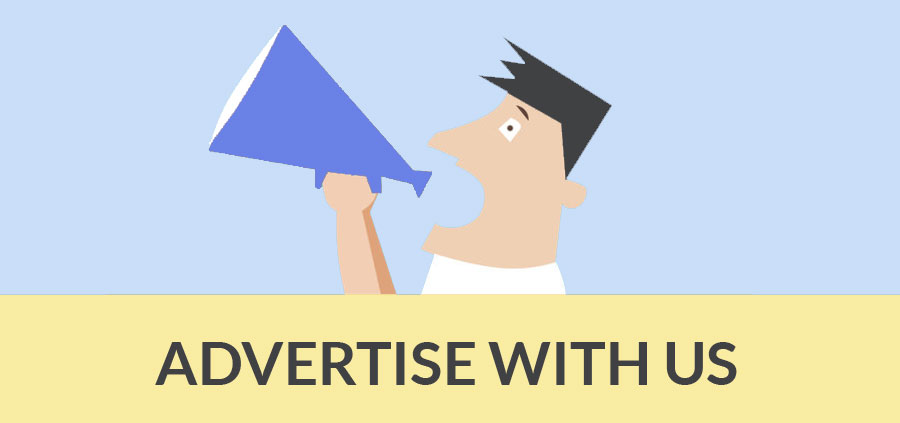What are Styles and where are they you may ask? Styles provide a unique way to visualize models within SketchUp and enhance final presentations. They have been around for awhile now so you may be familiar with them. Styles can make your models appear hand-rendered, super-technical, and everything in between. Styles are a feature that is found in the Menus under Window. Clicking on Styles will open the all important Styles Palette. Now at first glance this may look a bit daunting, but with a little time spent in understanding the Styles Palette, it can be an incredibly powerful feature. It not only changes the way your model looks, it can also change the way it performs. You can increase the speed your model runs on your computer by simply making adjustments to your Styles. So basically with Styles you can achieve some pretty cool non-photorealistic abstract images, with a hand drawn effect and also adjust the performance of your model on your computer.
 |
With Google SketchUp comes a pre loaded library of Styles that you can begin with and use or modify as you wish. There are seven folders ranging from Default Styles to Sketchy Edges, using all types of pencil, crayon, chalk, pen and marker effects, to mention but a few. If you have purchased the Pro version of SketchUp you also get a separate application called Style Builder, which enables you to custom create your own Styles, if you are feeling anyway creative and want a Style totally unique to you. I think we will save Style Builder for another article as it would be too much to fit into one article on Styles.
 |
Ok, lets get back to the Styles Palette Box. Here you have three tabs which enable you to navigate through the different preset Styles and also a way for you to edit and create your own new Styles. The three tabs are: Select, Edit and Mix. The first tab is Select, where you select a preset Style you want to apply to your model. The second is the Edit tab, which enables you to change and edit the face, edge, background and sky Styles you have applied to your little creation and other options including modeling settings. You can select and deselect various selections here which effect the Style that you have applied to your model and also how quickly your model runs on your computer. Remember, Styles are a collection of display settings, which can be turned on or off to suit your own requirements and change your model and its settings if need be.
Another feature found within the Style Palette is something called Watermarks. Here is a quick overview on how to apply a Watermark background to your model. Click on the Watermark Settings button and select an image saved on your computer that you would like to add as a background. On opening your image you will get the choice to add it as a Background or Overlay. Select Background and click Next. You then get the option to adjust the transparency, so the image blends with the model better, adjust accordingly. Finally you get the choice on how to position the image. Being a background, we want the image to fill all the background. To do this make sure Stretched to fit the screen is selected (this is the default) and uncheck the Lock Aspect Ratio to have the image fill the whole background. Go back and click on the Background Settings button and turn off sky and ground and now you just have a static background image in place and you can move your model around to suit the scene. If you want to keep that new Style, click on the Create new Style button in the top right of Style Palette and rename the Style to something you want and then click the Update button just below the Create new Style button.
 |
 |
The new Style now appears below in the In Model tab. To save your Style you can drag it into your assorted Styles Folder where it will reside safely for future use. Job done! You have created your first new Background Style.
There are hundreds of Styles available on the internet for you to download and use or modify as you wish. We at sketchupartists.org like the concept of Styles and their uses. We have one of the largest collections of free SketchUp Styles available on the web which have been kindly contributed to our site by some real professional Style creators. If you are currently using the free version of SketchUp you can still download new Styles and try them out. You can edit and modify them to make different Styles to suite your own particular needs. So if you want to give Styles a try, or create your own from scratch with Style Builder if you have the Pro version of SketchUp give it a go and get downloading. You will be pleasantly surprised because the effect is instant, quite dramatic sometimes, editable and fun too!
 |
 |
Cheers
James Hannigan
Online Editor/Co-Founder
SketchUpArtists.org
- Cover Story
-
 SketchUp Can Help You Win Interior..
SketchUp Can Help You Win Interior.. -
 Best Laptops for SketchUp
Best Laptops for SketchUp -
 How to Resize Textures and Materials..
How to Resize Textures and Materials.. -
 Discovering SketchUp 2020
Discovering SketchUp 2020 -
 Line Rendering with SketchUp and VRay
Line Rendering with SketchUp and VRay -
 Pushing The Boundary with architectural
Pushing The Boundary with architectural -
 Trimble Visiting Professionals Program
Trimble Visiting Professionals Program -
 Diagonal Tile Planning in SketchUp
Diagonal Tile Planning in SketchUp -
 Highlights of some amazing 3D Printed
Highlights of some amazing 3D Printed -
 Review of a new SketchUp Guide
Review of a new SketchUp Guide
- Sketchup Resources
-
 SKP for iphone/ipad
SKP for iphone/ipad -
 SKP for terrain modeling
SKP for terrain modeling -
 Pool Water In Vray Sketchup
Pool Water In Vray Sketchup -
 Rendering Optimization In Vray Sketchup
Rendering Optimization In Vray Sketchup -
 Background Modification In sketchup
Background Modification In sketchup -
 Grass Making with sketchup fur plugin
Grass Making with sketchup fur plugin -
 Landscape designing in Sketchup
Landscape designing in Sketchup -
 Apply styles with sketchup
Apply styles with sketchup -
 Bedroom Making with sketchup
Bedroom Making with sketchup -
 Review of Rendering Software
Review of Rendering Software -
 Enhancing rendering for 3d modeling
Enhancing rendering for 3d modeling -
 The combination of sketchup
The combination of sketchup -
 Exterior Night Scene rendering with vray
Exterior Night Scene rendering with vray