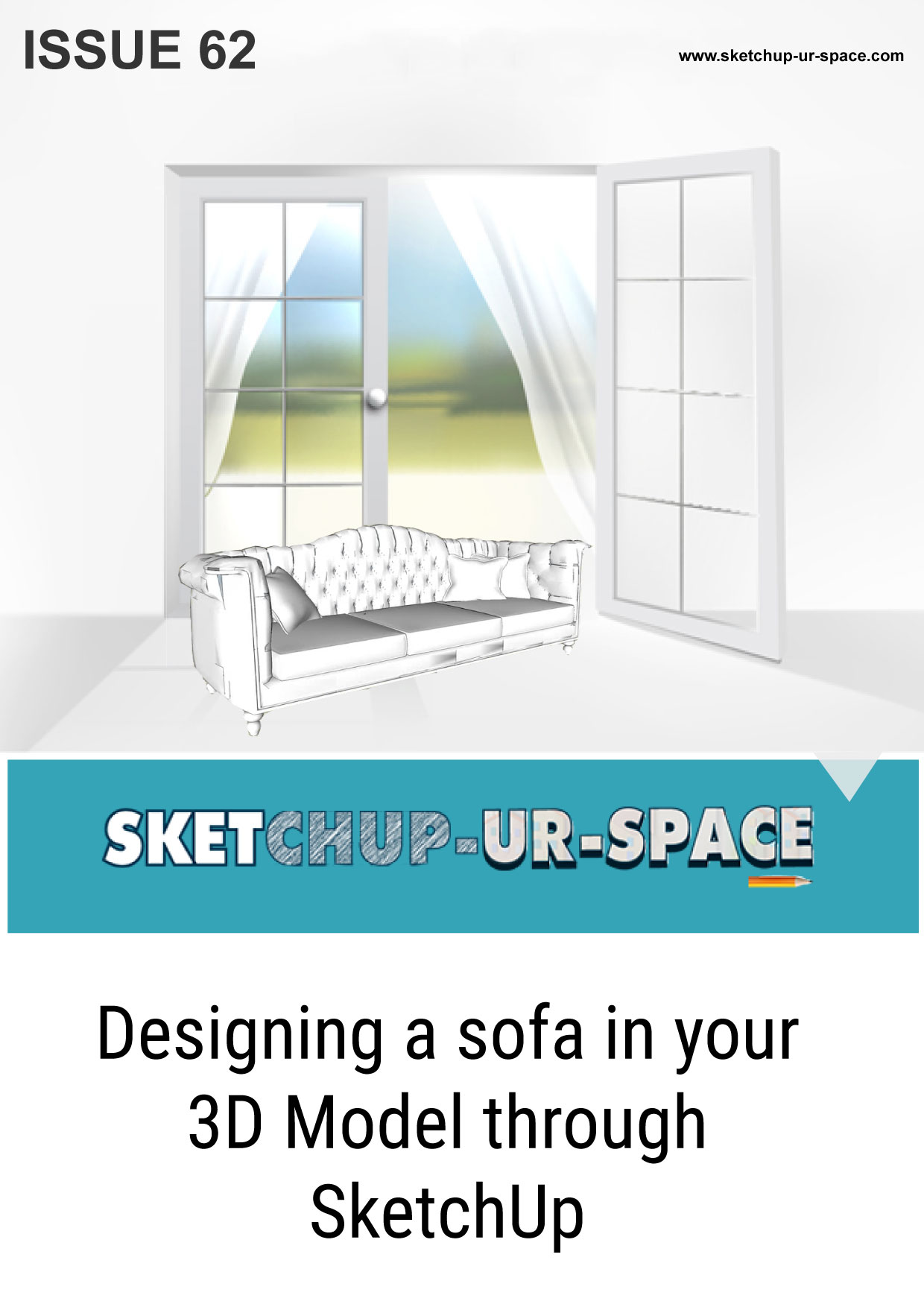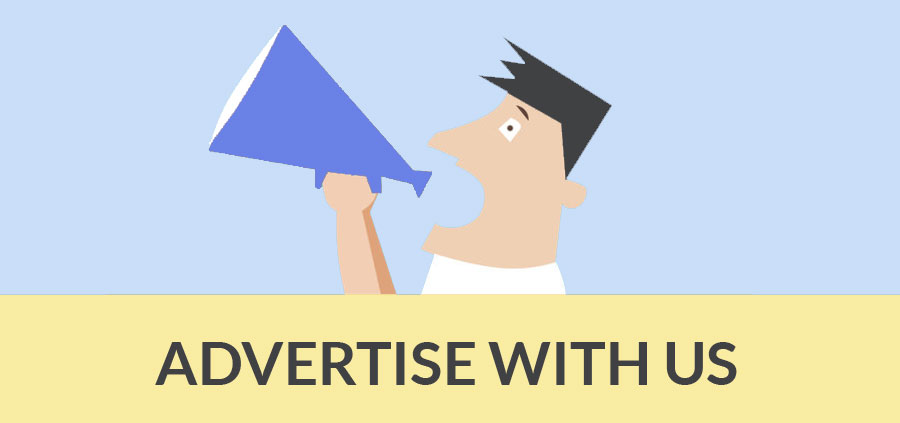20 Amazing SketchUp Plugins for dynamic 3D Modelling

SketchUp is a popular 3D modelling software that’s intuitive and easy to learn. It’s mostly used by architects and interior designers, but it’s also very popular in the maker community. Plugins are tools developed by members of the SketchUp user community who want to enhance the native tools by making them more powerful.
SketchUp is useful right from the initial phases of the design to the completion of the project. We’ve compiled some of the best plugins will have detailed discussion about them and their uses in 3d Modelling.
How to Install Sketchup Plugins
Once you’ve downloaded a .RBZ file from the innerwebs save it to where SketchUp can find it. By default, that location is your Sketchup/Tools folder. In older versions of SketchUp you’ll need to use your Sketchup/Plugins folder.
After your file is in that folder, close and restart Sketchup.
When you reopen SketchUp your plugin will initialize. Depending on the plugin, using its functions may vary.
1) Joint Push or Pull
Joint Push Pull is an extension from Fredo6 that contains a number of tools to expand the face extrusion functions in SketchUp. Practically, this means that you can now push pull multiple and curved surfaces within SketchUp. In addition, tools like Vector Push Pull allow you to extrude the footprint of a curved surface into a flat shape, and more!
2) Multiple Offsets
As you start working with more advanced shapes in SketchUp, sometimes you need the ability to offset multiple faces at once, or the ability to offset edges multiple times with the same tool. This plugin allows you the ability to do both of these things.
3) CLF Shape Bender
Create a shape to bend. It must be a group or a component. Then select a single horizontal (red axis) line to use as the base for bending. Then select the curve that the shape will bend to match. Wait for it to think, then it will show a grid and preview of where your object is going to transform to. Press the Up-Arrow key to toggle the orientation of the bend.
Access the plugin via Plugins > Chris Fullmer Tools > Shape Bender, or there is a Shape Bender toolbar.
4) Random Push Pull
Randomly Push Pull faces to a min and max value
5) FredoScale
FredoScale is a plugin for Sketchup, Programmed by Fredo6, for Interactively apply a number of geometric transformations, such as Scaling, Tapering, Stretching, Plane Shear, Twisting, Bending and Rotation.
With FredoScale one can orientate the selection box around a set of objects and interactively apply a number of geometric transformations, such as Scaling, Tapering, Stretching, Plane Shear, Twisting, Bending and Rotation. By extension, some transformation can be done without a selection box.
6) Soap and Bubble
The free plugin gives modelers the ability to easily create a multi-faceted face inside of a closed group of three or more lines. It's as simple as selecting the lines, start up the plugin, tell it how many faces you want the new face to have, and then sit back to watch it work its magic. The plugin also lets to inflate or deflate the new face after it has been created.
7) Curviloft
Curviloft is a script dedicated to Loft and Skinning, that is, generation of surfaces from contours. Loft by Spline joins separate contours, open or closed, by smooth splines. Loft along Path joins contours, along a given rail curve. Skinning creates surfaces bounded by 4 or 3 contiguous contours.
8) Selection Toys
Selection Toys is a set of commands to manipulate selections. Filter out particular geometry based on edge, faces, groups, components. An extensive suite of tools that allows you to customize your toolbar as you wish using the UI Settings using Tools > Selection Toys > UI Settings.
9) Weld
Weld allows you to join multiple connected edges, curves, and arc.
10) Fredo6: Bezier Spline
This extension draws a variety of Polylines, Bezier and Spline curves, all in 3D. Version 2.1a fixes issues related to icon size.
11) Mirror
This extension helps to select objects by picking 1/2/3 points to define a point/line/plane: then choose to Keep/Delete the original objects.
12) LSS Matrix
It is an extension of Sketchup, which allows advanced copying of groups and component instances.
13) QuadFace Tools
It’s an organic modelling extension that allows you to create organic shapes. What it does is it smooths out geometry to make it look more organic. The reason this is important is that it works best with shapes that are made out of quads, or 4 sided pieces of geometry.
14) Sketchy FFD
It is an exclusive SketchUp extension that includes a control cage to an object facilitating the mesh to be operated through control points.
15) Section Cut Face
If you are looking for a plugin to create your section slices in SketchUp you are in the right place. This plugin will create a group of the section cut you select and fill it up automatically.
16) Angular Dimension
Angular dimension helps you measure the right angle. his tool comes under the features of marking dimensions in SketchUp. Whenever you need to mark a distance and angle in your model, linear dimension and angular dimension prove to be very useful.
17) Clean Up:
A superb plugin to remove unnecessary coplanar edges and clean up imported geometry. This SketchUp extension can also be used to:
- Fix duplicate component definition names (when in model scope)
- Purge unused items
- Erase hidden geometry
18) Purge All
Purges' your model of unused Components, Layers, Tags, Materials and Styles: its dialog makes each type optional: there is also an optional closing Report showing numbers, or a Log file also listing the names of the purged items.
19) Simplify Contours Tool
This Plugin allows you to select the topographic lines (Contours) and simplify them as much as you want/need. If you’re original topographic lines were splines in AutoCAD this is definitely a must, for your model.
20) Edge Tools
ThomThom’s handy palette of edge-related tools saves you time in multiple ways, enabling quick simplification of imported DWG site plans, the ability to split a face into multiple planes, and — most significantly — highlighting of imperfections so you can clean up your model in a flash of seconds.
Conclusion
The tools and plugins listed above are only the ones we believe are the most important or interesting to know for any user who wants to get started. One thing is for sure: For whatever project is there in hand there’s a SketchUp tool that can solve it in a highly efficient way.
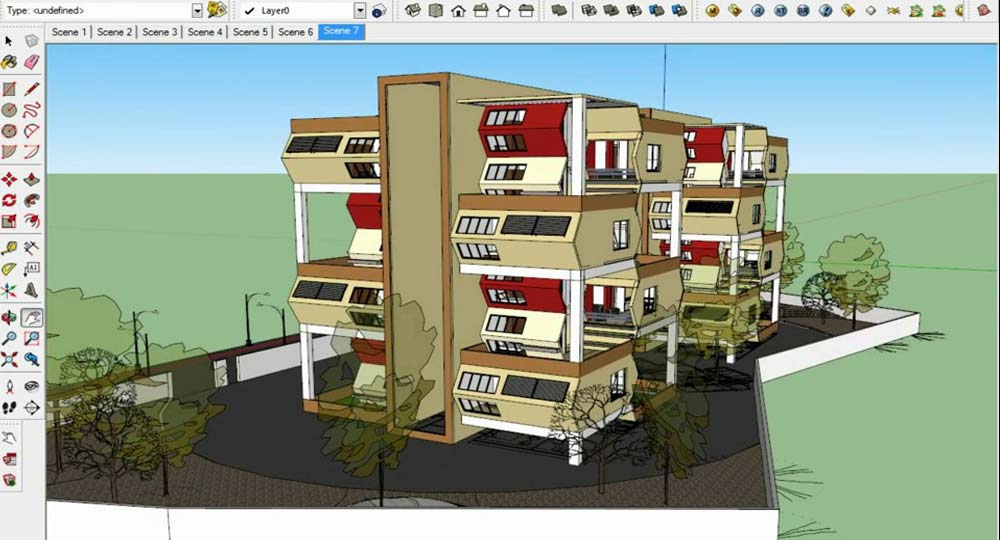
- Sketchup Tips & Tricks
-
 SketchUp Now Handles..
SketchUp Now Handles.. -
 How Can You Make..
How Can You Make.. -
 Virtual Design..
Virtual Design.. -
 Adding SketchUp Models..
Adding SketchUp Models.. -
 August Update Rolls..
August Update Rolls.. -
 ArielVision vs IRender nXt..
ArielVision vs IRender nXt.. -
 How to Supercharge..
How to Supercharge.. -
 Top 10 SketchUp Plugins..
Top 10 SketchUp Plugins.. -
 RpTreeMaker plug-in..
RpTreeMaker plug-in.. -
 FredoTools Sketchup Plugin
FredoTools Sketchup Plugin -
 MIO PlasticForms - 3D..
MIO PlasticForms - 3D.. -
 Revisiting SketchUp Pro..
Revisiting SketchUp Pro..