
Everyone who is new to SketchUp, this article will help them to warm up their 3D modeling skills. Here you can find an overview of how to select a template, move around the SketchUp interface, create a basic model, and to save them.
After starting the SketchUp, the Welcome to SketchUp dialog box will appear. This box is the starting point for creating any model. This dialog box will appear every time after opening the SketchUP, unless one deselects the “Always show on startup check box. If you want to see the dialog box again, go to the Help menu and select “Welcome to SketchUp”. In the dialog box, one can choose template for the models, license a copy of the SketchUp Pro and also learn more about SketchUp.
With The following contents of SketchUp you will be able to know about the working on SketchUp:-
Selecting a template-Every model in SketchUp is based on a template that predefined settings for the model’s background and its units of measurements. You can select a template by following the process:
1. At the top of the dialog box you can find the name of the currently selected template. To change the template click on the “Choose Template button” , or click the arrow next to the Template tab. Then you can select any template you like.
2. Click the “Start using SketchUp” button, after it opens it is ready to start 3D modeling.
Exploring the SketchUp interface- when you want to create your 3D model, you can see a screen that includes the following:
1. Title bar
2. Menu bar
3. Getting Started toolbar
4. Drawing area
5. Status bar
6. Measurements box
7. Window resize handle
Learning how to use SketchUp tools- As you use it the instructor and the status bar give you pointers on using each tool. If you want more detail see the Status bar.
Viewing the SketchUp Quick Reference Card- It is an easy-to-print guide to all the tools and their modifier keys. You can learn more quickly and efficiently.
Creating the first 3D model in SketchUp –Following steps will help you to create a 3D model first time, you can find them in Getting started toolbar;
1. Select the person, context-click selection, and select Erase.
2. Select the Rectangle Tool.
3. On the ground plane, in the space between the red and green axis, click the Rectangle tool cursor.
4. Then select the Push/Pull tool and place over the rectangle.
5. Click and drag the rectangle in 3D shape.
6. Then simply type ‘6’ and press Enter.
7. Select the Orbit tool. Place it above the created shape.
8. Click the Zoom Extents button.
9. Click Paint Bucket Tool.
10. Select Colors from the appeared Materials box from drop down menu.
11. Select Sketchy Edges or Simple Style option to modify.
Saving and reopening model – Select File>Save/Save As. Choose a place to save. Write the File name and save with .SKP
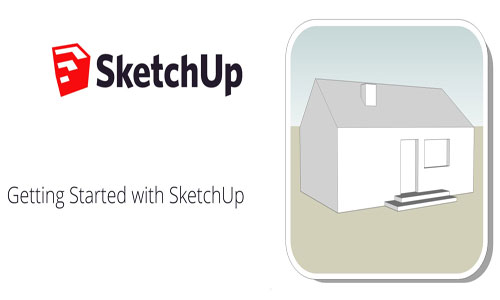
Image Courtesy: youtube.com
- Cover Story
-
 SketchUp Can Help You Win Interior..
SketchUp Can Help You Win Interior.. -
 Best Laptops for SketchUp
Best Laptops for SketchUp -
 How to Resize Textures and Materials..
How to Resize Textures and Materials.. -
 Discovering SketchUp 2020
Discovering SketchUp 2020 -
 Line Rendering with SketchUp and VRay
Line Rendering with SketchUp and VRay -
 Pushing The Boundary with architectural
Pushing The Boundary with architectural -
 Trimble Visiting Professionals Program
Trimble Visiting Professionals Program -
 Diagonal Tile Planning in SketchUp
Diagonal Tile Planning in SketchUp -
 Highlights of some amazing 3D Printed
Highlights of some amazing 3D Printed -
 Review of a new SketchUp Guide
Review of a new SketchUp Guide
- Sketchup Resources
-
 SKP for iphone/ipad
SKP for iphone/ipad -
 SKP for terrain modeling
SKP for terrain modeling -
 Pool Water In Vray Sketchup
Pool Water In Vray Sketchup -
 Rendering Optimization In Vray Sketchup
Rendering Optimization In Vray Sketchup -
 Background Modification In sketchup
Background Modification In sketchup -
 Grass Making with sketchup fur plugin
Grass Making with sketchup fur plugin -
 Landscape designing in Sketchup
Landscape designing in Sketchup -
 Apply styles with sketchup
Apply styles with sketchup -
 Bedroom Making with sketchup
Bedroom Making with sketchup -
 Review of Rendering Software
Review of Rendering Software -
 Enhancing rendering for 3d modeling
Enhancing rendering for 3d modeling -
 The combination of sketchup
The combination of sketchup -
 Exterior Night Scene rendering with vray
Exterior Night Scene rendering with vray





