
The Tape Measure Tool in SketchUp is used in SketchUp to scale or measure between the points and also it is useful to create construction lines. This construction lines are work as referral geometry in SketchUp. Users can also re-size any group or the whole model by using this Tape Measure Tool. In SketchUp, along with Tape Measure Tool, the Protractor tool and the Measurements box are allowed to model accurately different things, those are:
a. Tape Measure Tool is used to scale a distance and fix exact guide lines or points.
b. The Protocol Tool can use to scale angles and fix an exact angled guide line.
c. The Measurements box waits to accept an exact value after using any kind of tool.
Under the Tape Measure Tool the things can find are:
a. Getting Started Toolbar
b. Construction Toolbar
c. Large Tool Set Toolbar
d. Tools menu on the menu bar
e. Tools palette
This article will describe all the way to use Tape Measure tool, its speed and working areas and how easily it can make a perfect modeling.
1. Getting started with the Tape Measure tool: The Tape Measure Tool is found in the Tools menu of SketchUp or can get through some toolbars such as Getting Started, Construction or large Toolset Toolbar. Without all this there is the simple way to start the Tape Measure Tool by using the shortcut key T. After entering the tool the cursor automatically get the shape of a Tape Measure icon which has 2 measuring modes. The Guide Create mode will automatically activated after launching the tool and can be seen by the cursor’s figure. Users can also switch between Guide Create and Measure mode by using the CTRL key.
2. Using Measure Mode in SketchUp: This method is useful in accounting the measurements from a point to various points, ESC key is used to create new measuring point. This mode scales the whole model and using SketchUp’s Inference engine with arrow keys can change the measuring direction. Measure Mode can resize the whole model and a single object also. To resize them a group or component has to edit at first and then using the Tape Measure tool in Measure mode can resize the edited object.
3. Using Guide Create mode in SketchUp: This mode in the Tape Measure Tool is used to plan guide lines and points in SketchUp to firm draw in the workspace and various methods can apply for guiding drawings where the drawing can be done. Such as, A) infinite Guide Lines; it generally creates for gliding on an edge in SketchUp and can be created with double click. The distance between the lines can be measured only by entering a value against it. These lines can be arranged using array commands and create by placing a guide at the minimum distance and using the Move tool for copying the guide. B) Guide points; Guide lines can be ended with a construction point, at first an endpoint is picked after that measured direction and length will pick up. The endpoint is like the forcing tool into guide point mode that can create guide point at anywhere. Updated SketchUp’s inference engine knows every points to infer and combining with the Tape Measure Tool with it users can create all kind of guide lines and points in a moment.
4. Deleting guide lines in SketchUp: The Select tool or the Erase tool help to remove the guide lines and points and areas.
5. Managing and deleting guide lines in SketchUp using Extensions: Using any kind of extension can make the way of managing and deleting guide lines simple and TIG’s Construction Line Delete via Context extension is available. It is useful as it can expand SketchUp with added more options by a right click on an existing Guide line. But this extension need to install in SketchUp and can found in the SketchUp’s ExtensuionStore. To install it got to the Search feature and type guide, the extension will appear with an install option just click on it and it will be installed. Installing and using this extension can give users access to more delete and layer management options to Guide lines and points through a context menu. There are more options find here to manage the guide lines and points.
Article Source: sketchucation.com
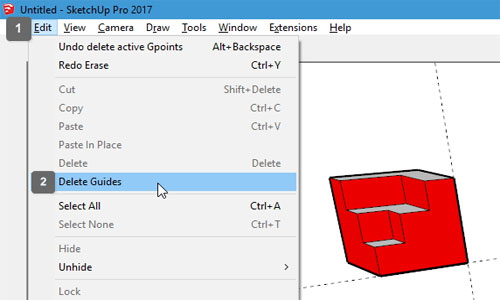
- Cover Story
-
 SketchUp Can Help You Win Interior..
SketchUp Can Help You Win Interior.. -
 Best Laptops for SketchUp
Best Laptops for SketchUp -
 How to Resize Textures and Materials..
How to Resize Textures and Materials.. -
 Discovering SketchUp 2020
Discovering SketchUp 2020 -
 Line Rendering with SketchUp and VRay
Line Rendering with SketchUp and VRay -
 Pushing The Boundary with architectural
Pushing The Boundary with architectural -
 Trimble Visiting Professionals Program
Trimble Visiting Professionals Program -
 Diagonal Tile Planning in SketchUp
Diagonal Tile Planning in SketchUp -
 Highlights of some amazing 3D Printed
Highlights of some amazing 3D Printed -
 Review of a new SketchUp Guide
Review of a new SketchUp Guide
- Sketchup Resources
-
 SKP for iphone/ipad
SKP for iphone/ipad -
 SKP for terrain modeling
SKP for terrain modeling -
 Pool Water In Vray Sketchup
Pool Water In Vray Sketchup -
 Rendering Optimization In Vray Sketchup
Rendering Optimization In Vray Sketchup -
 Background Modification In sketchup
Background Modification In sketchup -
 Grass Making with sketchup fur plugin
Grass Making with sketchup fur plugin -
 Landscape designing in Sketchup
Landscape designing in Sketchup -
 Apply styles with sketchup
Apply styles with sketchup -
 Bedroom Making with sketchup
Bedroom Making with sketchup -
 Review of Rendering Software
Review of Rendering Software -
 Enhancing rendering for 3d modeling
Enhancing rendering for 3d modeling -
 The combination of sketchup
The combination of sketchup -
 Exterior Night Scene rendering with vray
Exterior Night Scene rendering with vray





