
Designing 3D shapes with a perfect size as you want is not an easy task. But on SketchUp, even a beginner can design complex shapes using solid SketchUp tools. It is the most innovative and widely used tool for SketchUp users, which corrects the shortcomings of the existing 3D applications in designing solid shapes.
SketchUp always provides an understandable way to artists so that they can design without any obstacles. The solid tool is particularly designed for the SketchUp solid and it does not work on other designing platforms. The definition of solid tools says that they have finitely closed volumes without any leaks. To know whether the tool you have chosen is solid or not, you can get information from Entity Info that will appear after checking the context click.
Know better about the solid tools:
• Outer Shell – It helps in denoting the outer surfaces of overlapping solid. It is available for both Make and Pro.
• Union – As the name hints, it combines solids into a single form. It is for the SketchUp Pro only
• Subtract – It is used to remove parts of one solid. The subtracted parts are deleted.
• Trim – One solid cuts parts of another but, unlike Subtract, the cutting solid stays in the model.
• Intersect – it is used for cutting the intersecting parts from an overlapping object.
• Split – It splits solid parts from an intersecting object.
Take a detailed ride in SketchUp Solid Tools:
Outer Shell: Outer Shell is developed to simplify a complex model by removing the overlapping parts of an object. It leaves the outer surface of the model for your better understanding of the object. This solid tool removes a model’s geometry, resulting in a faster performance in SketchUp. The tool must be used as per your needs and in such designs.
The steps to follow:
1. Select the intersecting groups and components to be included in outer shell
2. Context-click the selection and select the outer shell option.
Union: The union works like an outer shell with a little difference. The object after applied union tool can contain complex geometry. To activate this tool, choose Union from Context-click.
Subtract: It is typically based on the process of cutting down parts from one solid entity by another solid one. Here, both solids need overlap to complete the process of subtraction.
Trim: Its working pattern is similar to the subtract tool, but the only difference between these tools is that the subtracting parts stay in the design rather than removing it from the rest. To identify which solid to be chosen first, remember the simple methodology – “Use this to Cut That”. The first solid will then be called a cutting tool, and the second thing is which you cut.
Intersect: The design of an intersecting geometry is got by this tool. Two or more overlapping solid entities have been used for the intersection.
Splitting: To get the intersecting edges from overlapped solid entities, this splitting tool has been used by the designer. It splits the geometry with interesting edges.
Steps to follow:
1. Choose the Split tool
2. Click a solid entity
3. Click another solid entity to get the intersecting edges.
It splits the geometry with interesting edges.
These tools are very much essential to sketch a right shape in 3D. To prepare a model as accurate as a real object, these solid tools would be handy for you.
Source: help.sketchup.com
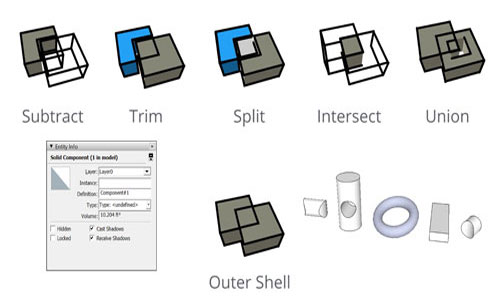
- Cover Story
-
 SketchUp Can Help You Win Interior..
SketchUp Can Help You Win Interior.. -
 Best Laptops for SketchUp
Best Laptops for SketchUp -
 How to Resize Textures and Materials..
How to Resize Textures and Materials.. -
 Discovering SketchUp 2020
Discovering SketchUp 2020 -
 Line Rendering with SketchUp and VRay
Line Rendering with SketchUp and VRay -
 Pushing The Boundary with architectural
Pushing The Boundary with architectural -
 Trimble Visiting Professionals Program
Trimble Visiting Professionals Program -
 Diagonal Tile Planning in SketchUp
Diagonal Tile Planning in SketchUp -
 Highlights of some amazing 3D Printed
Highlights of some amazing 3D Printed -
 Review of a new SketchUp Guide
Review of a new SketchUp Guide
- Sketchup Resources
-
 SKP for iphone/ipad
SKP for iphone/ipad -
 SKP for terrain modeling
SKP for terrain modeling -
 Pool Water In Vray Sketchup
Pool Water In Vray Sketchup -
 Rendering Optimization In Vray Sketchup
Rendering Optimization In Vray Sketchup -
 Background Modification In sketchup
Background Modification In sketchup -
 Grass Making with sketchup fur plugin
Grass Making with sketchup fur plugin -
 Landscape designing in Sketchup
Landscape designing in Sketchup -
 Apply styles with sketchup
Apply styles with sketchup -
 Bedroom Making with sketchup
Bedroom Making with sketchup -
 Review of Rendering Software
Review of Rendering Software -
 Enhancing rendering for 3d modeling
Enhancing rendering for 3d modeling -
 The combination of sketchup
The combination of sketchup -
 Exterior Night Scene rendering with vray
Exterior Night Scene rendering with vray





