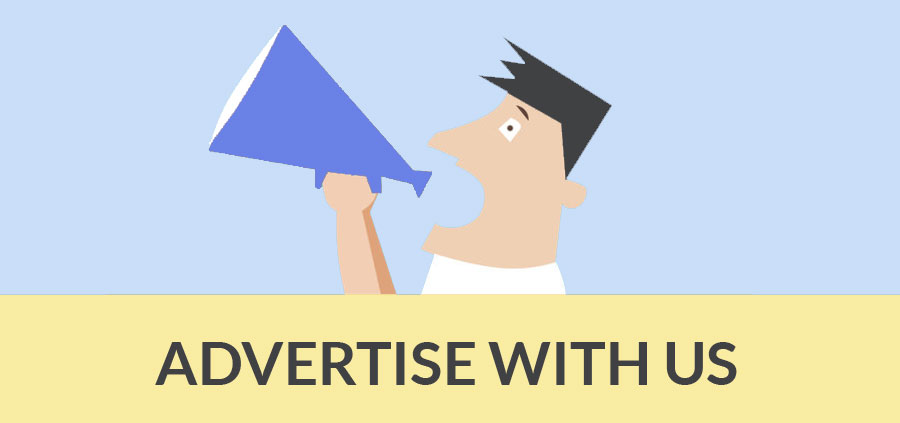A polygon is conventionally a plane figure that is bounded by a closed path or circuit, composed of a finite sequence of straight line segments.
What is the procedure to make a polygon building using SketchUp?
Steps
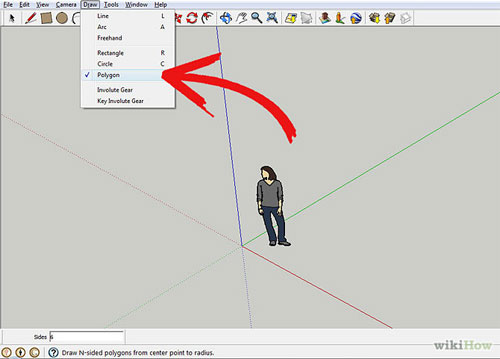
Image Courtesy: wikihow.com
1. It is how to make a six sided polygon, click on Draw >> Polygon and then put in the number 6.
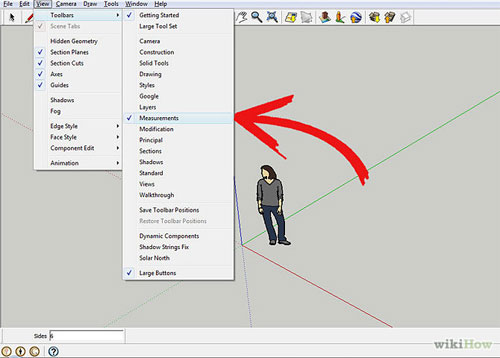
Image Courtesy: wikihow.com
2. Be sure the capability to put in the number 6 is showing. If not, click on View >> Toolbars >> Measurements. Look to the lower left of your screen and alter the number.
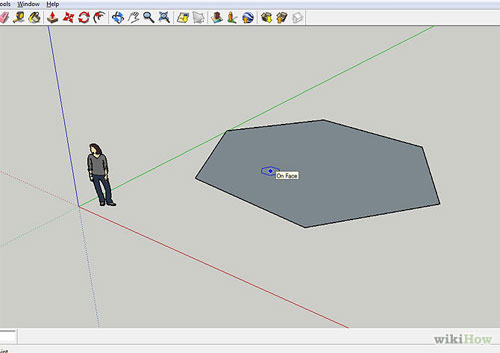
Image Courtesy: wikihow.com
3. Sketch the polygon on the green part of your screen.
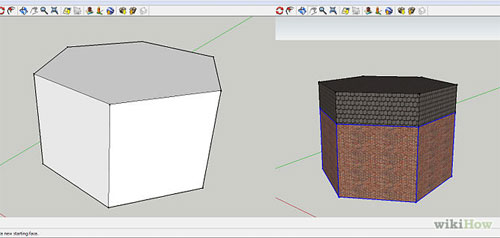
Image Courtesy: wikihow.com
4. Click on the Push/Pull icon. After you have made the initial shapes, use the Paint Toolbox to paint your creation. Make sure that the roof is a diversified color.

Image Courtesy: wikihow.com
5. Click on the roof and hold down CTRL/Option. Select the Push/Pull icon and raise the building again. Notice that the sides are not extending, but the new part is the texture of the roof. This is due to holding down the CTRL/Option.
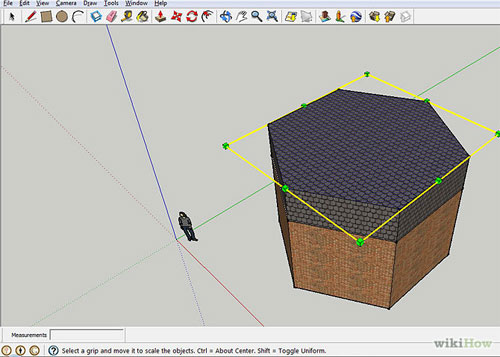
Image Courtesy: wikihow.com
6. Scale the roof. You want the roof to appear like a roof, so after you have pulled it into place, press 'S' on your keyboard. This brings a yellow square around the top of the building.

Image Courtesy: wikihow.com
7. Hold down CTRL/Option and push in. You're seeking to formulate a dome shaped building. The reason you require to hold down the CTRL/Option is so that it retains the shape of the building, uniformly.

Image Courtesy: wikihow.com
8. Make windows for the top of the building. You'll want to make certain that the inhabitant of this building can see the sky! Click on the Offset icon. Go to one of the angled parts of the roof and create an properly shaped window.
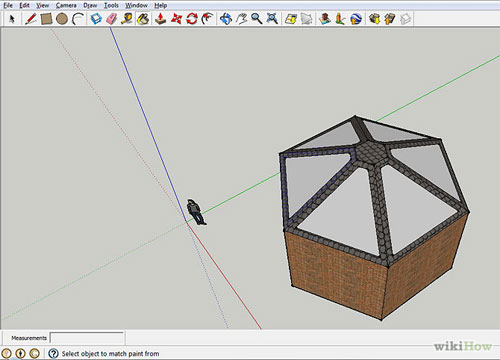
Image Courtesy: wikihow.com
9. Do it again this all the way around. You can also copy and paste all the windows and place in each plane. Using the Offset again, creates windows in every other wall, or wherever you want them.
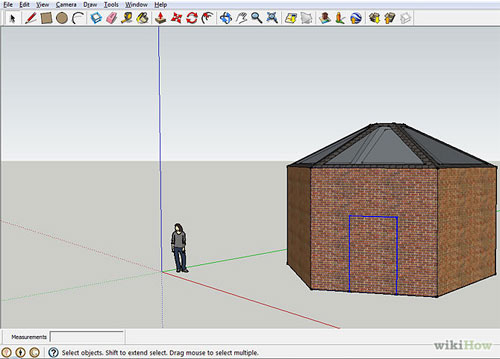
Image Courtesy: wikihow.com
10. Click on the Rectangle icon. Make a door in at least one side of the building.
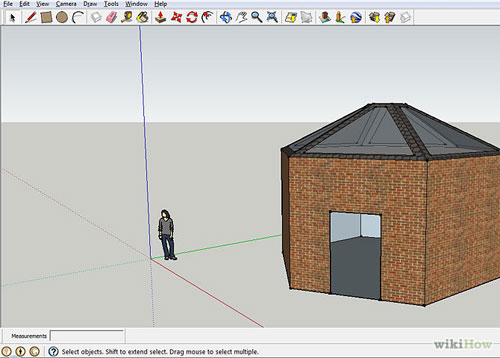
Image Courtesy: wikihow.com
11. Select the door with the selection tool and hit 'Delete' on your keyboard. This will remove the door. Notice how you can see through various windows and see inside the building.
- Cover Story
-
 SketchUp Can Help You Win Interior..
SketchUp Can Help You Win Interior.. -
 Best Laptops for SketchUp
Best Laptops for SketchUp -
 How to Resize Textures and Materials..
How to Resize Textures and Materials.. -
 Discovering SketchUp 2020
Discovering SketchUp 2020 -
 Line Rendering with SketchUp and VRay
Line Rendering with SketchUp and VRay -
 Pushing The Boundary with architectural
Pushing The Boundary with architectural -
 Trimble Visiting Professionals Program
Trimble Visiting Professionals Program -
 Diagonal Tile Planning in SketchUp
Diagonal Tile Planning in SketchUp -
 Highlights of some amazing 3D Printed
Highlights of some amazing 3D Printed -
 Review of a new SketchUp Guide
Review of a new SketchUp Guide
- Sketchup Resources
-
 SKP for iphone/ipad
SKP for iphone/ipad -
 SKP for terrain modeling
SKP for terrain modeling -
 Pool Water In Vray Sketchup
Pool Water In Vray Sketchup -
 Rendering Optimization In Vray Sketchup
Rendering Optimization In Vray Sketchup -
 Background Modification In sketchup
Background Modification In sketchup -
 Grass Making with sketchup fur plugin
Grass Making with sketchup fur plugin -
 Landscape designing in Sketchup
Landscape designing in Sketchup -
 Apply styles with sketchup
Apply styles with sketchup -
 Bedroom Making with sketchup
Bedroom Making with sketchup -
 Review of Rendering Software
Review of Rendering Software -
 Enhancing rendering for 3d modeling
Enhancing rendering for 3d modeling -
 The combination of sketchup
The combination of sketchup -
 Exterior Night Scene rendering with vray
Exterior Night Scene rendering with vray