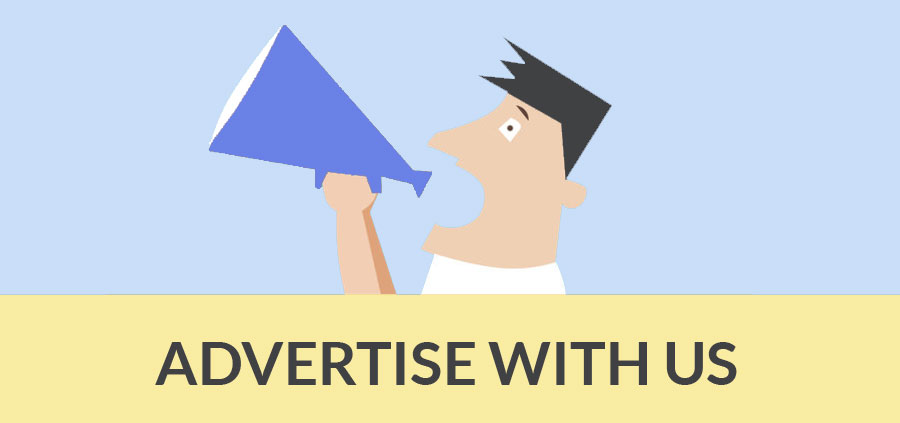SketchUp Engineering Toolbox - adjoins standard and customized parametric components - like flange beams, lumbers, piping and more - to your SketchUp model. It uses www.sketchup.engineeringtoolbox.com. It is absolutely free and fun to use.
But it can be used with NO WARRANTY or LIABILITY. Those mmportant information should always be double checked with alternative sources. All applicable national and local regulations and practices concerning these aspects must strictly be followed.
New Components: Putting new component is possible just like more flanges, construction structures. The designer have name it, email us spreadsheets with component data. He has to use formats (rows and columns) more or less similar to existing components (if they exists) - and we will do our best to incorporate.
How the designer will add it?
Alt. 1 Sketchup Extension Warehouse
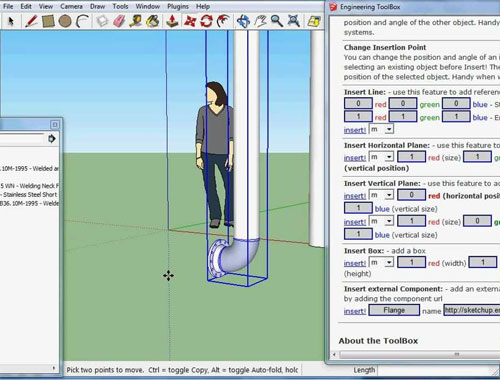
From Sketchup 2013 the plugin can be installed from the Sketchup Extension Warehouse.
Open your Sketchup installation, select the Extension Warehouse Button, search for "Engineering ToolBox" - and install!
Alt. 2 Download the Plugin File
Download engineeringtoolbox_tools_v1.0.1.rbz and install the extension from "Sketchup > Preferences > Extension > Install Extension", or download engineeringtoolbox.rb to your SketchUp plugins directory. ("Right Click" the link above and select something like "Save As")
Exit and reload SketchUp: Select the "Plugins" menu and the "Engineering ToolBox" submenu and a page like this one opens - and you are running!! The .rbz download is an extension and can be activated/deactivated in the "Sketchup > Preferences > Extension" window.
Note! that you can use the engineeringtoolbox.rb, in Sketchup 8 too. Save it to the plugins folder as desribed below.
For Windows user! Be aware that some browsers in windows saves the plugin file engineeringtoolbox.rb with a .txt extension. The extension must be changed to .rb.
Note! The SketchUp plugins directory is located somewhere similar to "C:\Program files\Google\Google SketchUp X\Plugins" on Windows computers, or something similar to "Macintosh HD/Library/Application Support/Google SketchUp X/SketchUp/plugins" or /Users/your_user_name/Library/Application Support/SketchUp 2013/SketchUp/Plugins on Mac computers. (Mac users look here!)
(X is the SketchUp version on your computer)
If you have problems with the saving permissions to the folder - try to download the file to your download folder - open two file manager windows - and drag the file from the download folder to the plugin folder. Change permissions if required.
SketchUp works with Linux under Wine. Since the engineeringtoolbox plug-in uses the SketchUp Webdialog feature implemented only for IE on Windows and Safari on Mac - IE on Wine is probably required. This is not tested and feedback is wanted.
How to use the Engineering ToolBox: After loading Sketchup and the Engineering ToolBox from the menu - navigate to the wanted component in the navigation menu above - and select "insert" to add the wanted component to your SketchUp model. Note! The SketchUp Engineering Toolbox is an online resource updated continuously. You need internet connection to operate.
For some components parameters like length, color, offset and more can be modified before insertion. Customized components can be inserted by changing parameters in the dialog boxes at the end of the component lists - and clicking "custom!"
Selected objects in the model can be manipulated - rotated, moved, colors changed and more - from the Tools section. Assistant objects like lines, horizontal and vertical planes can be added.
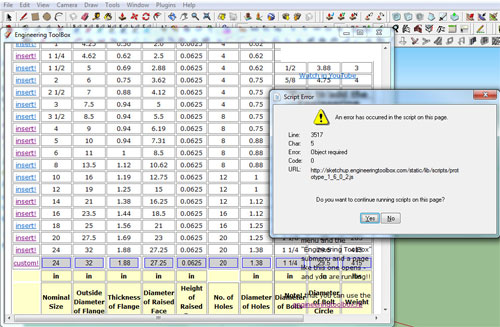
If you are Mac User...
The SketchUp - Safari WebDialog issue with the OS X 10.9 (Maverics) is now solved - download the latest plugin/extension file.
The video will also help the reads.
- Cover Story
-
 SketchUp Can Help You Win Interior..
SketchUp Can Help You Win Interior.. -
 Best Laptops for SketchUp
Best Laptops for SketchUp -
 How to Resize Textures and Materials..
How to Resize Textures and Materials.. -
 Discovering SketchUp 2020
Discovering SketchUp 2020 -
 Line Rendering with SketchUp and VRay
Line Rendering with SketchUp and VRay -
 Pushing The Boundary with architectural
Pushing The Boundary with architectural -
 Trimble Visiting Professionals Program
Trimble Visiting Professionals Program -
 Diagonal Tile Planning in SketchUp
Diagonal Tile Planning in SketchUp -
 Highlights of some amazing 3D Printed
Highlights of some amazing 3D Printed -
 Review of a new SketchUp Guide
Review of a new SketchUp Guide
- Sketchup Resources
-
 SKP for iphone/ipad
SKP for iphone/ipad -
 SKP for terrain modeling
SKP for terrain modeling -
 Pool Water In Vray Sketchup
Pool Water In Vray Sketchup -
 Rendering Optimization In Vray Sketchup
Rendering Optimization In Vray Sketchup -
 Background Modification In sketchup
Background Modification In sketchup -
 Grass Making with sketchup fur plugin
Grass Making with sketchup fur plugin -
 Landscape designing in Sketchup
Landscape designing in Sketchup -
 Apply styles with sketchup
Apply styles with sketchup -
 Bedroom Making with sketchup
Bedroom Making with sketchup -
 Review of Rendering Software
Review of Rendering Software -
 Enhancing rendering for 3d modeling
Enhancing rendering for 3d modeling -
 The combination of sketchup
The combination of sketchup -
 Exterior Night Scene rendering with vray
Exterior Night Scene rendering with vray