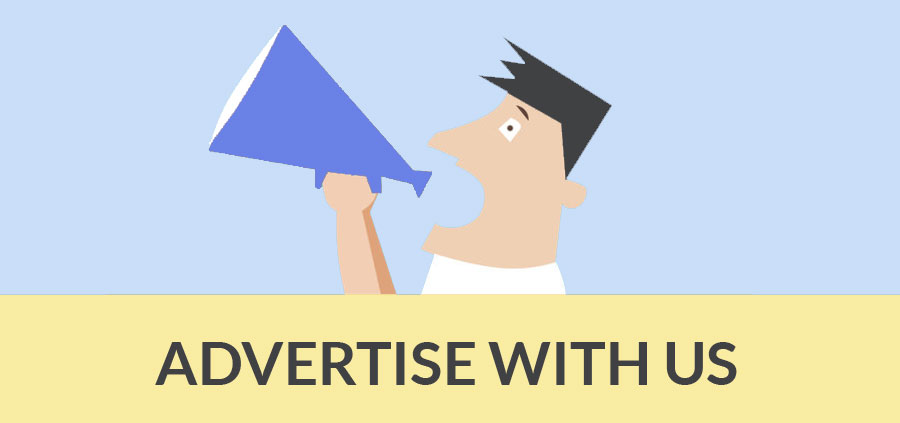Getting started with SketchUp is a matter of getting familiar with the workspace and some simple navigational shortcuts. Then we would look at the basic modeling workflow, adding materials and shadows.
And finally outputting still images. We go through all the essential elements of working with the program in our SketchUp courses.
Firstly, the interface consists of 4 main elements: the model window, the toolbar, the menu drop-down at the top, and the Status bar on the bottom of the screen.
If you hold your cursor over any of the tools on the toolbox, a small tool tip appears after a second or so – this reminds you of what that tool actually does. Also note that a tip appears on the bottom left of the screen, giving basic instructions. This is a bit like the Command window in Autocad. There’s also an Instructor icon which opens a preview box for chosen tools.
On the top of the interface you have the Menu drop-downs – these are alternate ways of performing tasks, and usually represent the slower method. But some of them are very useful, for example the View drop-down allows you to choose to display more Toolbars. The Camera drop-down allows you to change the Field of View, etc. And the Window menu allows you to display panels like Layers and Styles. To add extra useful tools: View > Toolbars > Large Tool Set (Mac: View > Tool Palettes). And to open the default views icons: View > Toolbars > Views.
The Status bar at the bottom gives tips of using the tools, and on the right also allows you to enter dimensions for drawn objects and scaling, etc.
Navigational tools and commands are essential to working in SketchUp – note the Zoom, Pan and Orbit tools in the toolbox. But using shortcuts for these will speed up your workflow. To zoom hit Z to jump to the Zoom tool, or simply roll your mouse-wheel. To Orbit around your model hit O, or simply click and drag your mouse-wheel. And to Pan across the screen hit H (for Hand), or press Shift and click & drag your mouse-wheel.
Next we would create some basic shapes with the Rectangle, Line and Push/Pull tools – we cover these in another blog post.
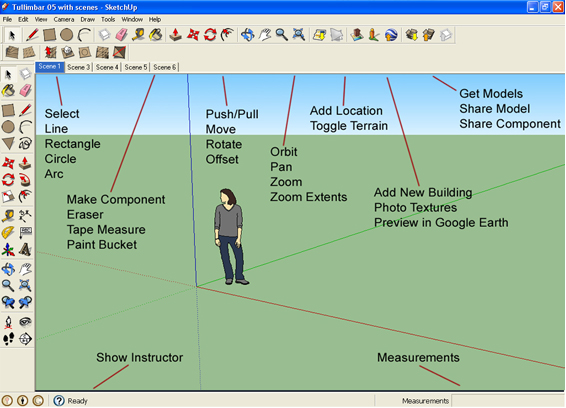
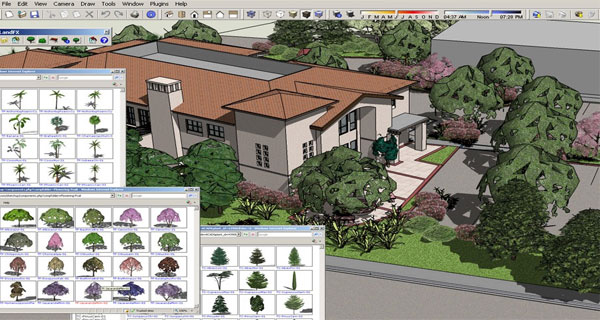
- Cover Story
-
 SketchUp Can Help You Win Interior..
SketchUp Can Help You Win Interior.. -
 Best Laptops for SketchUp
Best Laptops for SketchUp -
 How to Resize Textures and Materials..
How to Resize Textures and Materials.. -
 Discovering SketchUp 2020
Discovering SketchUp 2020 -
 Line Rendering with SketchUp and VRay
Line Rendering with SketchUp and VRay -
 Pushing The Boundary with architectural
Pushing The Boundary with architectural -
 Trimble Visiting Professionals Program
Trimble Visiting Professionals Program -
 Diagonal Tile Planning in SketchUp
Diagonal Tile Planning in SketchUp -
 Highlights of some amazing 3D Printed
Highlights of some amazing 3D Printed -
 Review of a new SketchUp Guide
Review of a new SketchUp Guide
- Sketchup Resources
-
 SKP for iphone/ipad
SKP for iphone/ipad -
 SKP for terrain modeling
SKP for terrain modeling -
 Pool Water In Vray Sketchup
Pool Water In Vray Sketchup -
 Rendering Optimization In Vray Sketchup
Rendering Optimization In Vray Sketchup -
 Background Modification In sketchup
Background Modification In sketchup -
 Grass Making with sketchup fur plugin
Grass Making with sketchup fur plugin -
 Landscape designing in Sketchup
Landscape designing in Sketchup -
 Apply styles with sketchup
Apply styles with sketchup -
 Bedroom Making with sketchup
Bedroom Making with sketchup -
 Review of Rendering Software
Review of Rendering Software -
 Enhancing rendering for 3d modeling
Enhancing rendering for 3d modeling -
 The combination of sketchup
The combination of sketchup -
 Exterior Night Scene rendering with vray
Exterior Night Scene rendering with vray