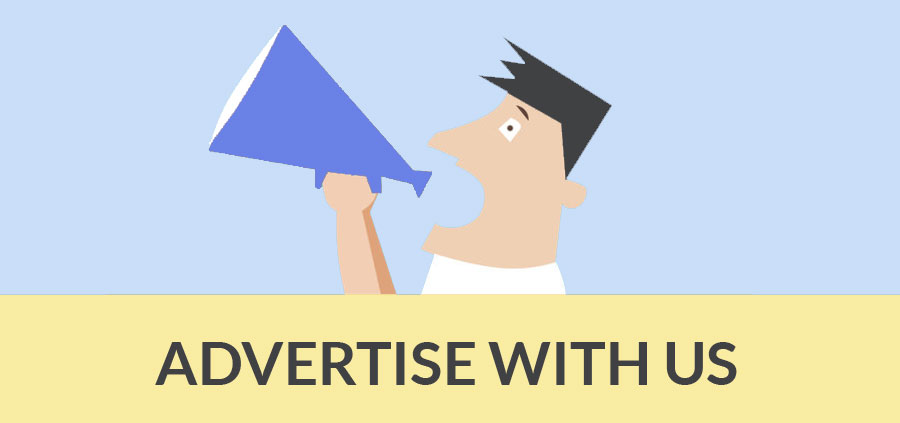Author : Paul Stefanik
How to hide and unhide the right way using outliner and components
There is a right way and a wrong way to hide objects in your SketchUp. The more common way to hide objects is to select and right-click to hide them. Fig. 1 this way is problematic, because you must really know what you are doing, or at least remember what you were doing, to undo is not to unhide things that you have selected. This it is easy to forget what you have done. Fig. 2 to make the case even worse, how do you find the hidden objects in the scene? The easy answer is, if they are components and labeled, then you can always find them.
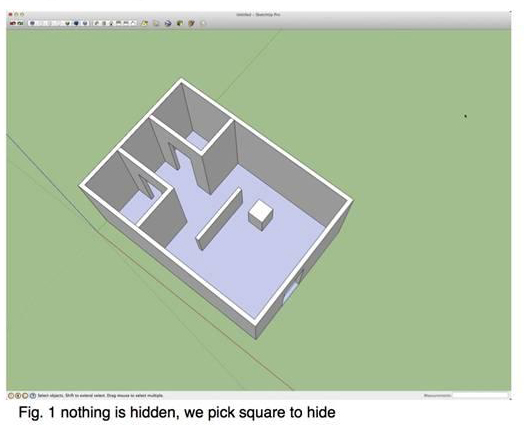
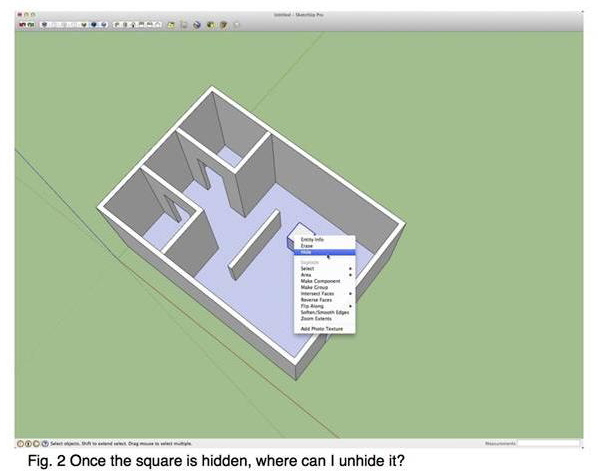
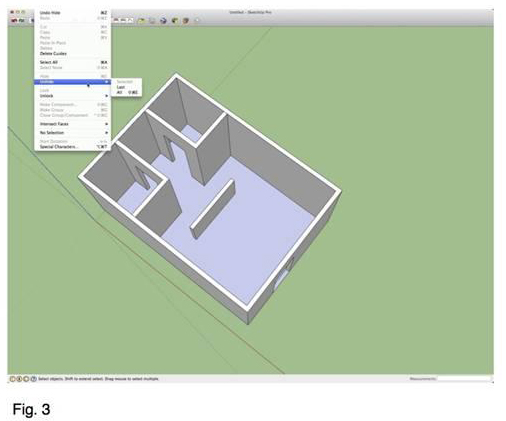
You can unhide by menu all or last, by this may not be the best option. Let's say you need a few parts to be hidden at one time, because you working on a wall or something that you need work closely with. Fig 3 lets say you need room 2 and wall 2 hidden, cause you need add something to the space. After you are done adding the stuff you want, how do you toggle on just room1? As in Fig. 3. The answer is the outliner.
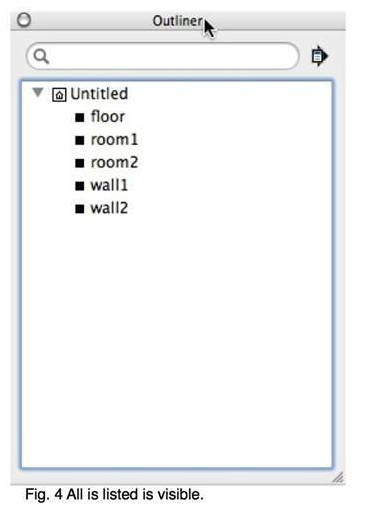
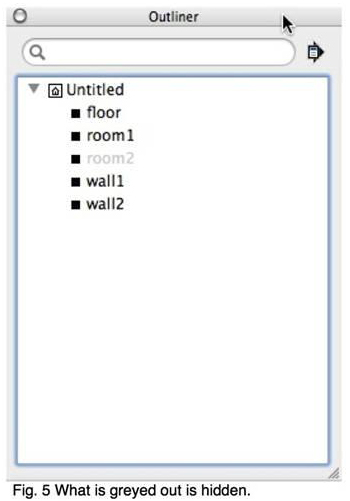
The more pragmatic approach to hide and unhide is to use components with outliner. By making everything in your scene a component, you can control what is visible by a click of the mouse. Fig. 4 with a mere glance at outliner you will know what is selected and visible or not. Fig. 5 you can click on the tagged item and determine if it is hidden are not - no hunting, no guesswork and no wasted time finding things. To find outliner, go to on (mac/windows) menu windows and select outliner.
Paul Stefanik - paul@paulstefanik.com
- Cover Story
-
 SketchUp Can Help You Win Interior..
SketchUp Can Help You Win Interior.. -
 Best Laptops for SketchUp
Best Laptops for SketchUp -
 How to Resize Textures and Materials..
How to Resize Textures and Materials.. -
 Discovering SketchUp 2020
Discovering SketchUp 2020 -
 Line Rendering with SketchUp and VRay
Line Rendering with SketchUp and VRay -
 Pushing The Boundary with architectural
Pushing The Boundary with architectural -
 Trimble Visiting Professionals Program
Trimble Visiting Professionals Program -
 Diagonal Tile Planning in SketchUp
Diagonal Tile Planning in SketchUp -
 Highlights of some amazing 3D Printed
Highlights of some amazing 3D Printed -
 Review of a new SketchUp Guide
Review of a new SketchUp Guide
- Sketchup Resources
-
 SKP for iphone/ipad
SKP for iphone/ipad -
 SKP for terrain modeling
SKP for terrain modeling -
 Pool Water In Vray Sketchup
Pool Water In Vray Sketchup -
 Rendering Optimization In Vray Sketchup
Rendering Optimization In Vray Sketchup -
 Background Modification In sketchup
Background Modification In sketchup -
 Grass Making with sketchup fur plugin
Grass Making with sketchup fur plugin -
 Landscape designing in Sketchup
Landscape designing in Sketchup -
 Apply styles with sketchup
Apply styles with sketchup -
 Bedroom Making with sketchup
Bedroom Making with sketchup -
 Review of Rendering Software
Review of Rendering Software -
 Enhancing rendering for 3d modeling
Enhancing rendering for 3d modeling -
 The combination of sketchup
The combination of sketchup -
 Exterior Night Scene rendering with vray
Exterior Night Scene rendering with vray