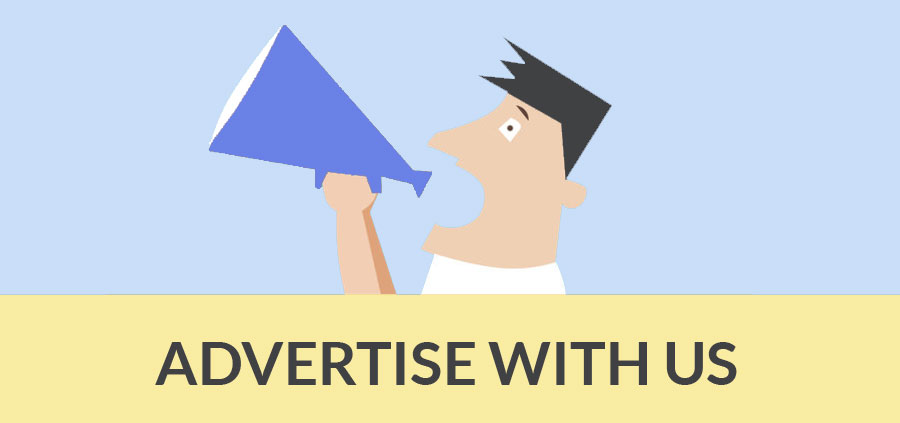Author : Natasha Sikdar
Tips for Fast and Simplified SketchUp Usage
SketchUp is one of the most widely accepted software for creating a 3D model. Being a free 3D for everyone the trend to use it is growing day by day. This simple yet powerful tool has changed the entire outlook of 3D modeling as it helps in creating smarter designs faster. Here we present some pro tips and tricks that speeds up and simplifies the usage of this user friendly software even more. These guidelines enhance the SketchUp workflow for fresher’s and experienced user equally and help them get a better grasp of the software.
Knowing SketchUp: It is very crucial to know this 3D modeling tool thoroughly to use the program to its full potentiality. It is always advisable for a new user to keep the Instructor panel (an improved form of the software manual) nearby to be on the right track. The Instructor panel includes all the information required to know about the selected tool. A looping animation comes with short descriptions, operation specifics etc, that showcase how to use it.
Using Shortcuts: SketchUp comes with a predefined set of shortcuts that helps in fast workflow, making the user interface clean as well as permitting more screen space for you to model, besides, you can also customize these shortcuts as per your requirement. These shortcuts enhance the productivity and convenience of the user as this helps in skipping the toolbars and menus. It is advisable to keep toolbars like Layers, Face Styles, Shadows, Sections and Walkthrough visible. Other toolbars can be made visible as and when required by using shortcuts.
Following Guidelines: Guidelines are vital for creating quick and accurate models. The Guidelines in SketchUp are very flexible, multi-directional and reusable. Guidelines can be used to check measurements, lay out different grids, assist with snapping or follow a slope, a line, etc.
The Inference Engine: The inference engine is SketchUp's most distinctive feature that makes it one of the most efficient and fast 3D modeller. Also known as the geometric analysis engine, the inference engine is very intuitive to comprehend and use. It supports you in drawing precisely by constantly offering colour-coded visual cues.

Avoiding Surface Problems: To avoid surface problems the Line Profile Style thickness as a visual cue should be used to check if any floating line that did not cut and merge into the surface properly. Through Line Profile Style Stray lines that are not actually part of the floor surface can be easily detected.
Application of Color Lines by Axis: Color lines allow you to spot any issue and fix it immediately. Color Lines by Axis colour all the lines parallel to the axis system in blue, red and green and uncover all the probable line-work issues. This command should be used while importing CAD drawings into SketchUp to ensure that the lines are correct.
Knowing SketchUp: SketchUp commands like FollowMe and PushPull often creates flipped faces that prevent the user from seeing whether the model is textured or not. The Monochrome Face Style mode helps to uncover all flipped normal issues.
Detecting & Fixing Hidden Problems: The X-Ray Face Style mode is good at detecting hidden geometry. Switching to X-Ray mode and edit is possible even during another command which saves a lot of time. This also helps in detecting and fixing varied leftovers hidden inside the model volume which cannot be located normally.
Focusing on the Parts to be Worked on: For convenience fade back elements to focus on the parts to be worked on while still seeing the big picture. Use toggles like Hide Rest of Model and Hide Similar Components. These commands hide elements away for better concentration. The fade levels in the Model Info dialog can be controlled.
Precise Use of Components: Components should always be kept simple for easy application of alterations whenever required. It is a group that uses edits to instances of that particular group. Creating smart component allows changes on very few single items that in turn change the complete model much faster. In complex models always keep a copy of each such component outside the main model structure to modify it without changing the main model.
Using Photo Matching: SketchUp has one of the best photo-matching tools. Any subject can be modeled on the basis of various photos imported into SketchUp. To attain an accurate model on should keep referring two or more photos. You can then bake photo information on the model as texture. Photo Matching is very useful to create contextual 3D models for scenes.
Applying the Options in the Scenes Dialog: Various layers of the flexibility of scenes can be explored in SketchUp. Using the options in the Scenes dialog explores the potentiality of the scenes at creating a scene in SketchUp helps to capture a state of the model. There are various properties like camera, layers, style, shadow, hidden geometry, sections and axes location, to choose from to capture or ignore while doing so.
Using Group Before Layer: Both groups and layers should be used to maintain full control of the scene. For hassle free usage users should group first and layer later. By grouping and then assigning the group to layers, two levels of information separation can be obtained which again can be improved by using the scene system for more than saving viewpoints alone.
Standardizing Files With Templates: Templates should be used to set standards of files while collaborating with others. SketchUp files saved as template can be reused later and can also be set as default when opening a new file. This info can also include preferred units, layers, geometry, styles, copyright credit, materials, geolocation and others.
Good Housekeeping Improves Performance: SketchUp is widely preferred as SketchUp models save all the information inside the file. Employ the Purge Unused command in the components, material and layers dialogs to clear excess elements. Addressing textures and exporting model for rendering in an external application always create low-resolution versions to use in SketchUp.
Positioning the Pivot on the Model: Creating dummy line work inside geometry is the best way to position the pivot point anywhere on the Model. For groups and components, SketchUp comes with predefined Move and Rotate controls with the Move tool. Line work can be added inside the group as SketchUp takes into consideration all the geometry inside a group for the centre of mass Calculation. This line work is hidden until required and it can shift the pivot point as per need. This method can be applied to set accurate pivot points for spotlights, doors, windows, etc.
SketchUp in Sync: Adopting an internet-based file sharing and storage system saves headaches in future. Whenever online use Dropbox as main folder for all current projects to ensure that everything done is synced across all the devices. Set default folders of SketchUp for components, models, texture images, styles, watermark images, materials and also export them inside Dropbox. This helps you to carry your work files as well as resources anywhere with you always.
- Cover Story
-
 SketchUp Can Help You Win Interior..
SketchUp Can Help You Win Interior.. -
 Best Laptops for SketchUp
Best Laptops for SketchUp -
 How to Resize Textures and Materials..
How to Resize Textures and Materials.. -
 Discovering SketchUp 2020
Discovering SketchUp 2020 -
 Line Rendering with SketchUp and VRay
Line Rendering with SketchUp and VRay -
 Pushing The Boundary with architectural
Pushing The Boundary with architectural -
 Trimble Visiting Professionals Program
Trimble Visiting Professionals Program -
 Diagonal Tile Planning in SketchUp
Diagonal Tile Planning in SketchUp -
 Highlights of some amazing 3D Printed
Highlights of some amazing 3D Printed -
 Review of a new SketchUp Guide
Review of a new SketchUp Guide
- Sketchup Resources
-
 SKP for iphone/ipad
SKP for iphone/ipad -
 SKP for terrain modeling
SKP for terrain modeling -
 Pool Water In Vray Sketchup
Pool Water In Vray Sketchup -
 Rendering Optimization In Vray Sketchup
Rendering Optimization In Vray Sketchup -
 Background Modification In sketchup
Background Modification In sketchup -
 Grass Making with sketchup fur plugin
Grass Making with sketchup fur plugin -
 Landscape designing in Sketchup
Landscape designing in Sketchup -
 Apply styles with sketchup
Apply styles with sketchup -
 Bedroom Making with sketchup
Bedroom Making with sketchup -
 Review of Rendering Software
Review of Rendering Software -
 Enhancing rendering for 3d modeling
Enhancing rendering for 3d modeling -
 The combination of sketchup
The combination of sketchup -
 Exterior Night Scene rendering with vray
Exterior Night Scene rendering with vray