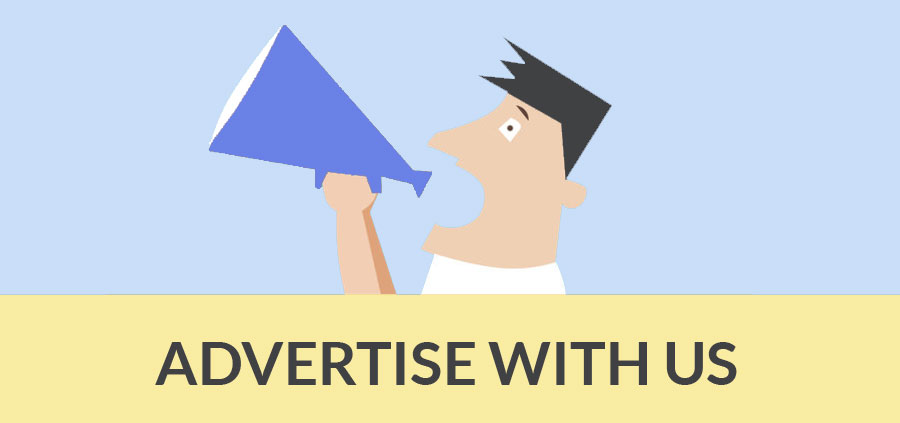Author :
Draw Accurately with Google Sketchup
When Google Sketchup starts up, make sure you select the correct template, which is Poduct Design and Woodworking - Millimeters
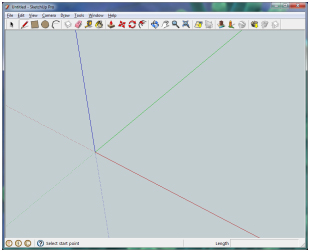
Take notice of the three lines BLUE, GREEN and RED as they are important. They indicate the true direction of a line or movement
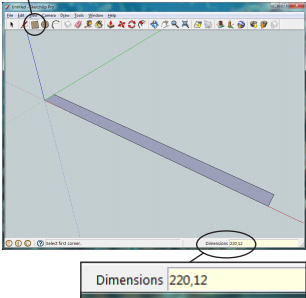 |
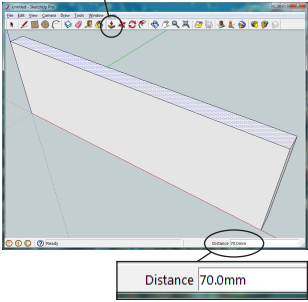 |
|
Choose the rectangle tool, click the mouse left button (LB) and release. Now type 220,12 and hit ENTER on the keyboard. |
Choose the Push/Pull tool click LB once and release move the mouse up a bit and type 70, hit enter. |
|
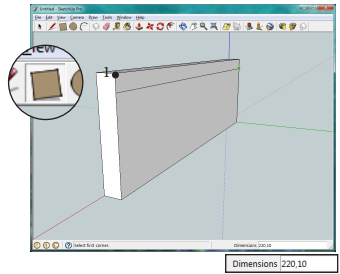 |
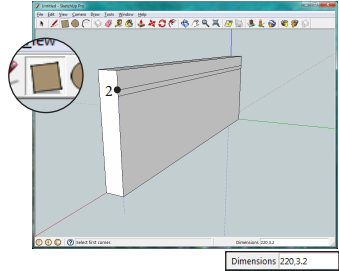 |
|
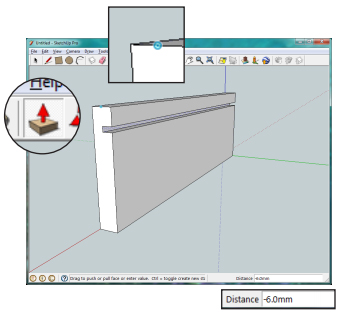 |
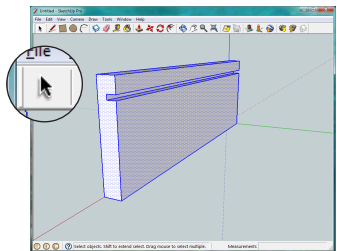 |
|
Use the Select icon (black arrow) and drag a box around the entire part. Now right click the mouse on it and select Make Component, call it ‘Side’. |
||
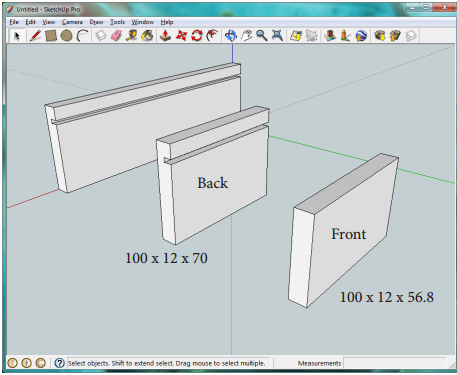 |
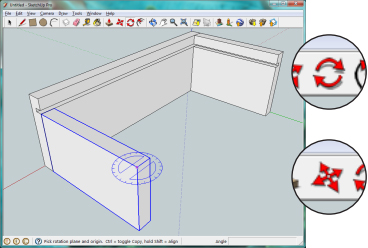 |
|
Make two more parts using the dimensions shown. Make each part a component with the names ‘Front’ and ‘Back’. |
Use the rotate tool to rotate the Back and Front component 90° make sure you use the Blue axis. Then use the move tool on a corner to link the parts together as shown. |
|
 |
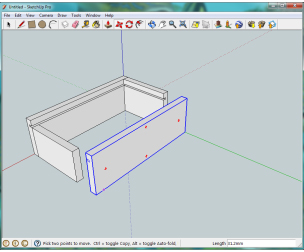 |
|
Select the side piece and use the move tool to move it to the open side, then press the CTRL key to duplicate the part. |
Right click the new side and select ‘Flip Along’ then choose the Green axis. Now move that piece into alignment. |
|
 |
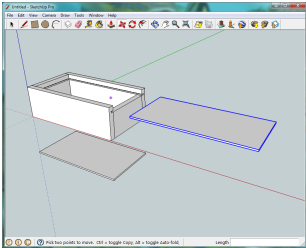 |
|
The box should now look something like this. |
Now make a bottom with dimensions 220 x 124 x 3.2 and a lid with dimensions 234 x 112 x 3.2 Make them components and join them together. |
- Cover Story
-
 SketchUp Can Help You Win Interior..
SketchUp Can Help You Win Interior.. -
 Best Laptops for SketchUp
Best Laptops for SketchUp -
 How to Resize Textures and Materials..
How to Resize Textures and Materials.. -
 Discovering SketchUp 2020
Discovering SketchUp 2020 -
 Line Rendering with SketchUp and VRay
Line Rendering with SketchUp and VRay -
 Pushing The Boundary with architectural
Pushing The Boundary with architectural -
 Trimble Visiting Professionals Program
Trimble Visiting Professionals Program -
 Diagonal Tile Planning in SketchUp
Diagonal Tile Planning in SketchUp -
 Highlights of some amazing 3D Printed
Highlights of some amazing 3D Printed -
 Review of a new SketchUp Guide
Review of a new SketchUp Guide
- Sketchup Resources
-
 SKP for iphone/ipad
SKP for iphone/ipad -
 SKP for terrain modeling
SKP for terrain modeling -
 Pool Water In Vray Sketchup
Pool Water In Vray Sketchup -
 Rendering Optimization In Vray Sketchup
Rendering Optimization In Vray Sketchup -
 Background Modification In sketchup
Background Modification In sketchup -
 Grass Making with sketchup fur plugin
Grass Making with sketchup fur plugin -
 Landscape designing in Sketchup
Landscape designing in Sketchup -
 Apply styles with sketchup
Apply styles with sketchup -
 Bedroom Making with sketchup
Bedroom Making with sketchup -
 Review of Rendering Software
Review of Rendering Software -
 Enhancing rendering for 3d modeling
Enhancing rendering for 3d modeling -
 The combination of sketchup
The combination of sketchup -
 Exterior Night Scene rendering with vray
Exterior Night Scene rendering with vray