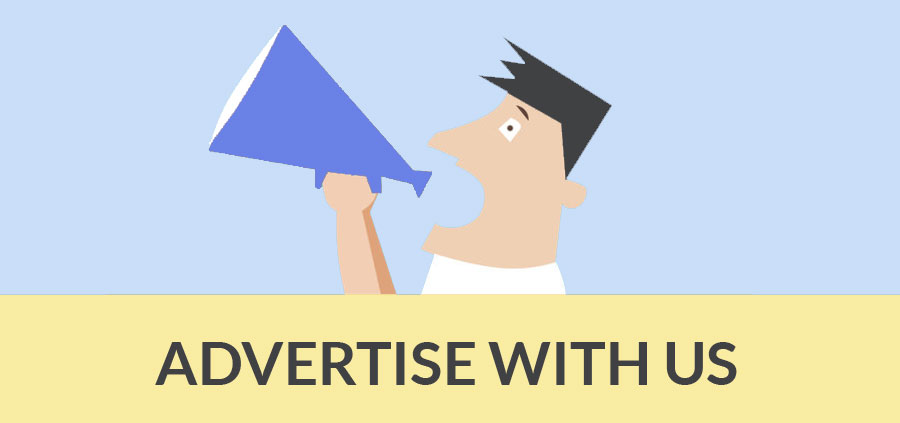Author : Hussain Fadlallah
Enhancing your Model Responsiveness
Hello SketchUp fellows, I want to investigate about a common problem that I encounter during modeling my landscape drawings into 3D.
As I go deeper in the modeling workflow the elements of the drawing get intensively increased, Trees, shrubs, flowers, and outdoor furniture….Etc.
Of course, no need to say that all of these drawing elements are being created in a "Components" witch are drawn independently from scratch, or being downloaded from Google SketchUp 3D warehouse, or any other landscaping SketchUp component collection.
All these components and many other Modeling process procedures make my model very slow in responsiveness, especially when I use the navigation tools to navigate through my model. Taking time to give you the desired view, scrambling and loosing the textures applied on the surfaces make me feel inconvenient and get me frustrated quickly.
So how can I tackle this problem with little bit of effort.
First, if you have already imported an AutoCAD file into sketch up, make sure that you manage your layers to minimize the numbers of layers already imported to your SketchUp model from the original 2D CAD file.
Then you are ready to handle your Model slow responsiveness problem. The solution key of this problem is the "Styles Browser" window.
Go to menu bar and select "Styles" to view the styles browser window.
1- Click "Edit" tab to access to the Edit options pan to reach the Styles Editing options (Edge Settings, Face Settings, Background Settings, Watermark Settings and Modeling Settings)
2- Uncheck (turn off) all the boxes shown under the Edge Settings options pan and (turn on) the Display Edges box.
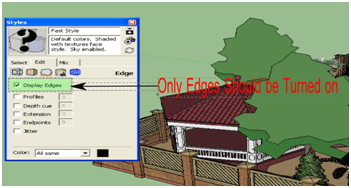
3- In the Face Settings panel you need to uncheck (turn off) the Transparency box, because SketchUp has to redraw our model several times each time we change the view port this is when the transparency is turned on.
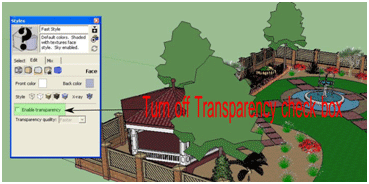
4- In back ground options pan, no need for the (Sky & ground) because both make the computer to think more during our work, so better to leave these boxes unchecked.

5- If you are not in bad need for the water mark option better to turn it off from the water mark settings pan.
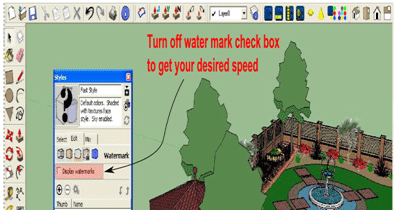
6- For more guarantee to provide the desired speed it is nice idea to also turn off the (Hidden Geometry & Section planes) in the Modeling Settings pan.
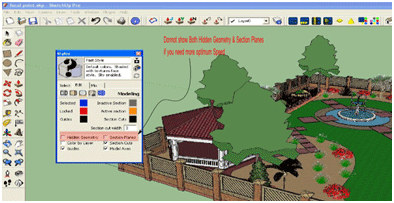
Finally, Make sure to save your new style and give it a specific name by using (Create your Style) button in the Styles Browser. This will save the newly created style (in model)
And you can use this style each time you begin a new modeling process. This will release SketchUp from many tiny hindrances and let it go freely and gain more speed.
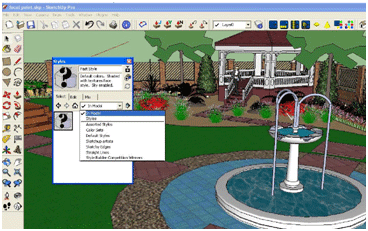
- Cover Story
-
 SketchUp Can Help You Win Interior..
SketchUp Can Help You Win Interior.. -
 Best Laptops for SketchUp
Best Laptops for SketchUp -
 How to Resize Textures and Materials..
How to Resize Textures and Materials.. -
 Discovering SketchUp 2020
Discovering SketchUp 2020 -
 Line Rendering with SketchUp and VRay
Line Rendering with SketchUp and VRay -
 Pushing The Boundary with architectural
Pushing The Boundary with architectural -
 Trimble Visiting Professionals Program
Trimble Visiting Professionals Program -
 Diagonal Tile Planning in SketchUp
Diagonal Tile Planning in SketchUp -
 Highlights of some amazing 3D Printed
Highlights of some amazing 3D Printed -
 Review of a new SketchUp Guide
Review of a new SketchUp Guide
- Sketchup Resources
-
 SKP for iphone/ipad
SKP for iphone/ipad -
 SKP for terrain modeling
SKP for terrain modeling -
 Pool Water In Vray Sketchup
Pool Water In Vray Sketchup -
 Rendering Optimization In Vray Sketchup
Rendering Optimization In Vray Sketchup -
 Background Modification In sketchup
Background Modification In sketchup -
 Grass Making with sketchup fur plugin
Grass Making with sketchup fur plugin -
 Landscape designing in Sketchup
Landscape designing in Sketchup -
 Apply styles with sketchup
Apply styles with sketchup -
 Bedroom Making with sketchup
Bedroom Making with sketchup -
 Review of Rendering Software
Review of Rendering Software -
 Enhancing rendering for 3d modeling
Enhancing rendering for 3d modeling -
 The combination of sketchup
The combination of sketchup -
 Exterior Night Scene rendering with vray
Exterior Night Scene rendering with vray